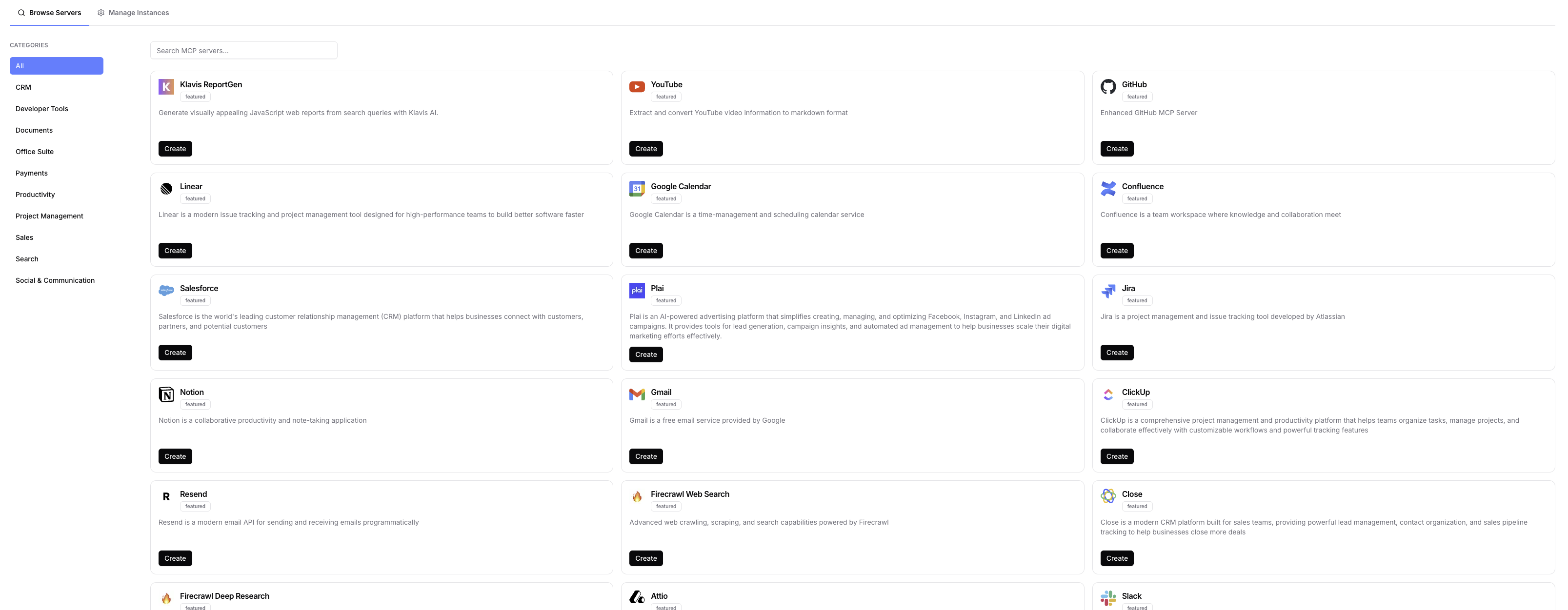No-Code
For Developer
Follow the instructions below to integrate Gong MCP server to your AI application using our API or SDK.Prerequisites
1. Create a Gong MCP Server
Use the following endpoint to create a new remote Gong MCP server instance:Request
Response
serverUrl specifies the endpoint of the Gong MCP server, which you can connect with the MCP client of your application.
instanceId is used for authentication and identification of your server instance. After you complete the next steps, this token allows the MCP server to access user’s private Gong information.
2. Configure Gong API Key
To use the Gong MCP Server, you need to configure it with your Gong API key.Setting up Gong API Key
Response
Explore MCP Server Tools
Tools Information
Tools Information
| Tool Name | Description |
|---|---|
| gong_get_transcripts_by_user | Get call transcripts associated with a user by email address including all participants on the call and their companies |
| gong_get_extensive_data | Lists detailed call data for specific call IDs |
| gong_get_call_transcripts | Retrieve transcripts of specific calls |
| gong_list_calls | List calls within a date range |
| gong_add_new_call | Add a new call record to Gong |
For more details about tool input schema, use the list_tool API.