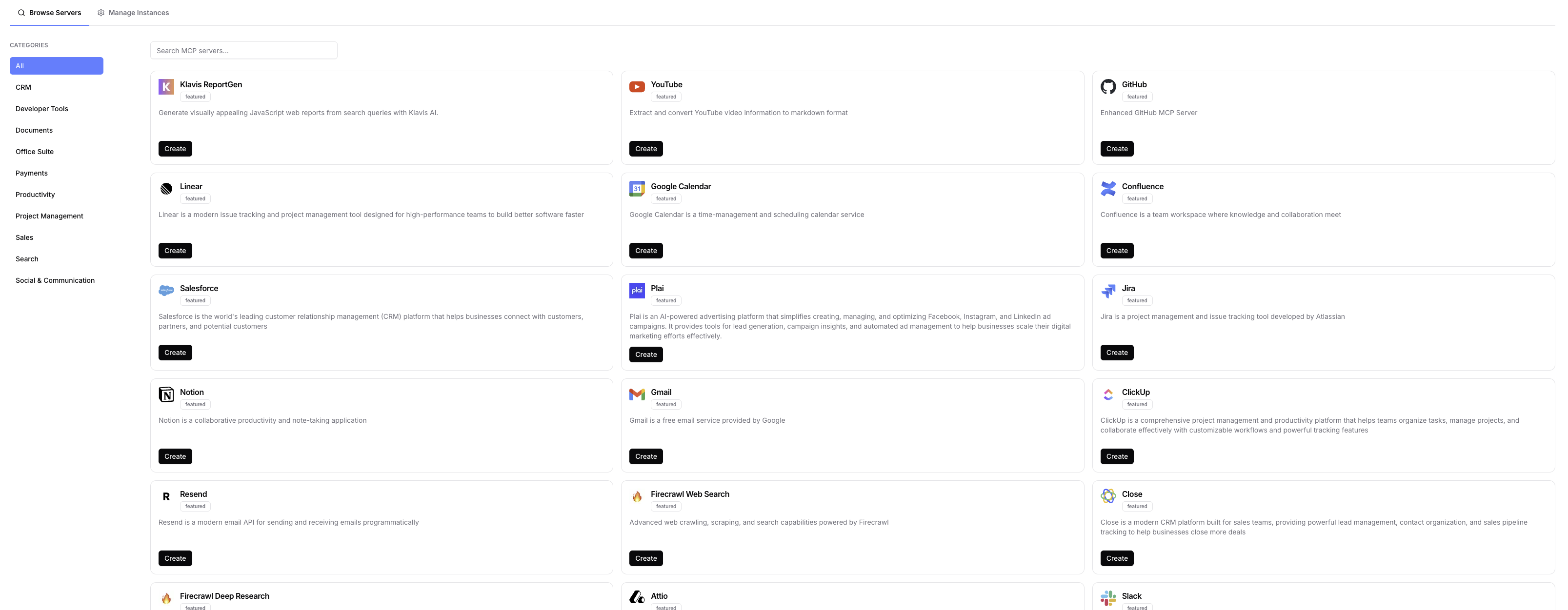No-Code
For Developer
Follow the instructions below to integrate Motion MCP server to your AI application using our API or SDK.Prerequisites
1. Create a Motion MCP Server
Use the following endpoint to create a new remote Motion MCP server instance:Request
Response
serverUrl specifies the endpoint of the Motion MCP server, which allows you to manage tasks, projects, and workspaces through the Motion service.
instanceId is used for authentication and identification of your server instance.
2. Configure Motion API Key
To use the Motion MCP Server, you need to configure it with your Motion API key.Setting up Motion API Key
Response
Explore MCP Server Tools
Tools Information
Tools Information
| Tool Name | Description |
|---|---|
| motion_get_workspaces | Get all workspaces in the Motion account |
| motion_get_users | Get all users, optionally filtered by workspace |
| motion_get_my_user | Get current user information |
| motion_get_tasks | Get tasks, optionally filtered by workspace |
| motion_get_task | Get a specific task by its ID |
| motion_create_task | Create a new task in Motion |
| motion_update_task | Update an existing task in Motion |
| motion_delete_task | Delete a task from Motion |
| motion_search_tasks | Search for tasks by name or description |
| motion_get_projects | Get projects, optionally filtered by workspace |
| motion_get_project | Get a specific project by its ID |
| motion_create_project | Create a new project in Motion |
| motion_get_comments | Get comments for a specific task |
| motion_create_comment | Create a comment on a task |
For more details about tool input schema, use the list_tool API.