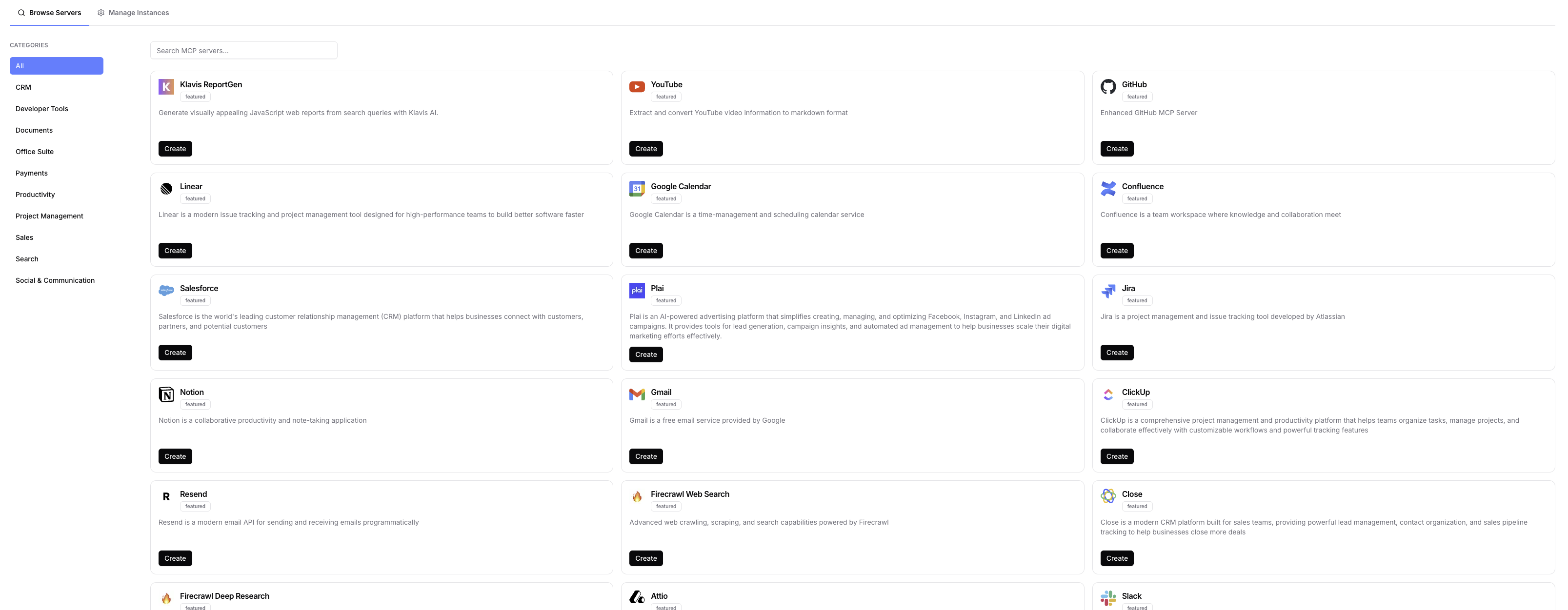No-Code
For Developer
Follow the instructions below to integrate WordPress MCP server to your AI application using our API or SDK.Prerequisites
1. Create a WordPress MCP Server
Use the following endpoint to create a new remote WordPress MCP server instance:Request
Response
serverUrl specifies the endpoint of the WordPress MCP server, which allows you to interact with WordPress sites.
instanceId is used to get an authentication token. After you complete the OAuth flow, this token allows the MCP server to access WordPress on your behalf.
2. WordPress OAuth Flow
Redirect users to the OAuth authorization flow:Watch the Example
Explore MCP Server Tools
Tools Information
Tools Information
| Tool Name | Description |
|---|---|
| wordpress_create_post | Create a new WordPress post |
| wordpress_get_posts | Get a list of WordPress posts |
| wordpress_update_post | Update an existing WordPress post |
| wordpress_get_top_posts | Get top WordPress posts for a site |
| wordpress_get_site_info | Get information about a WordPress site |
| wordpress_get_site_stats | Get statistics for a WordPress site |
| wordpress_get_user_sites | Get all WordPress sites the authenticated user has access to |
For more details about tool input schema, use the list_tool API.