Prerequisites
- Airtable Account
Step 1: Create Airtable OAuth Integration
- Visit https://airtable.com/create/oauth
- Click “Register new OAuth Integration”
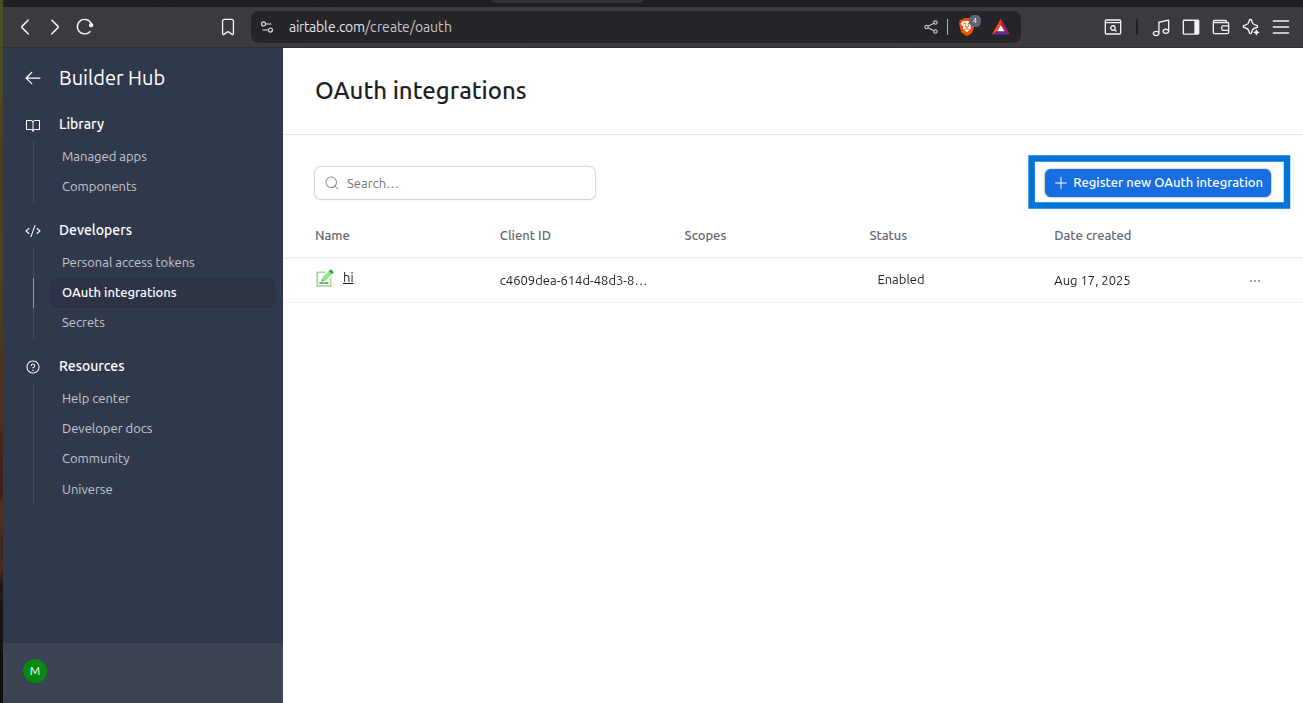
Step 2: Register an Integration
- Enter “Name”
- Add redirect URLs:
https://api.klavis.ai/oauth/airtable/callback - Click “Register Integration”
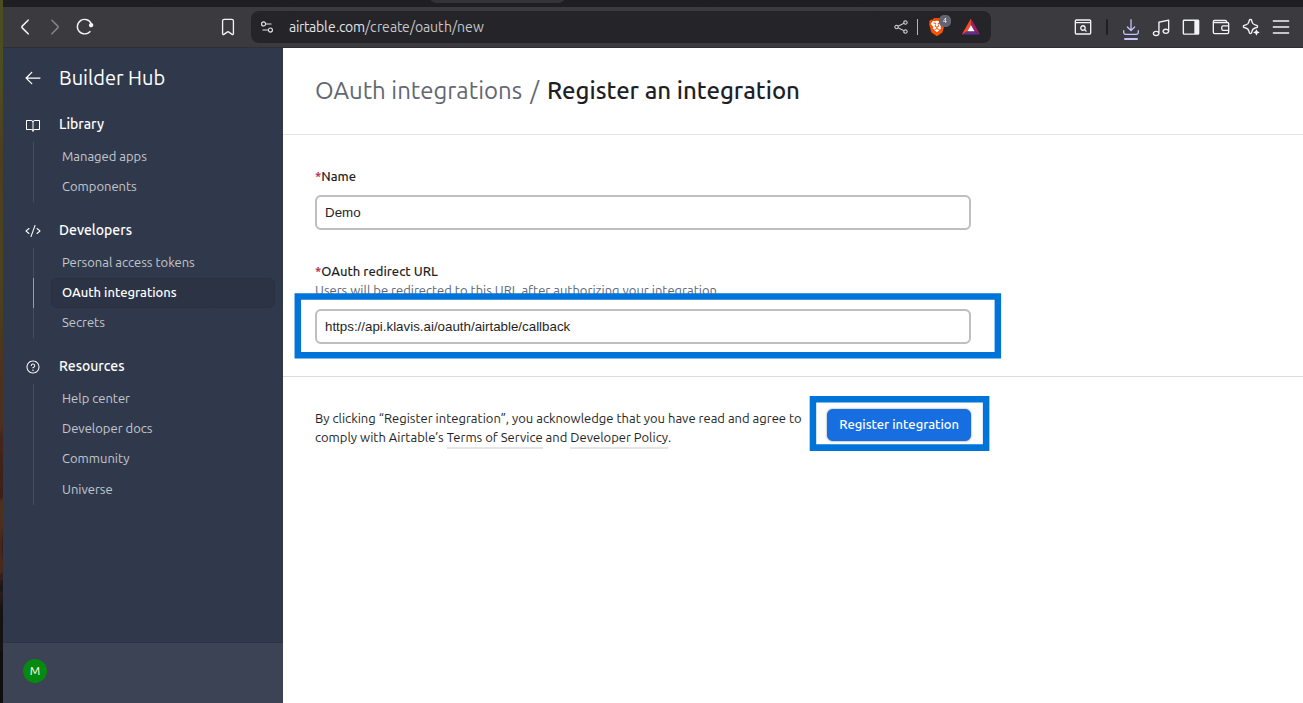
Step 3: Request Scopes
Klavis Airtable MCP Server uses the following OAuth scopes:
data.records:read, data.records:write, data.recordComments:read, data.recordComments:write, schema.bases:read, schema.bases:write, user.email:read- After registration, add required scopes.
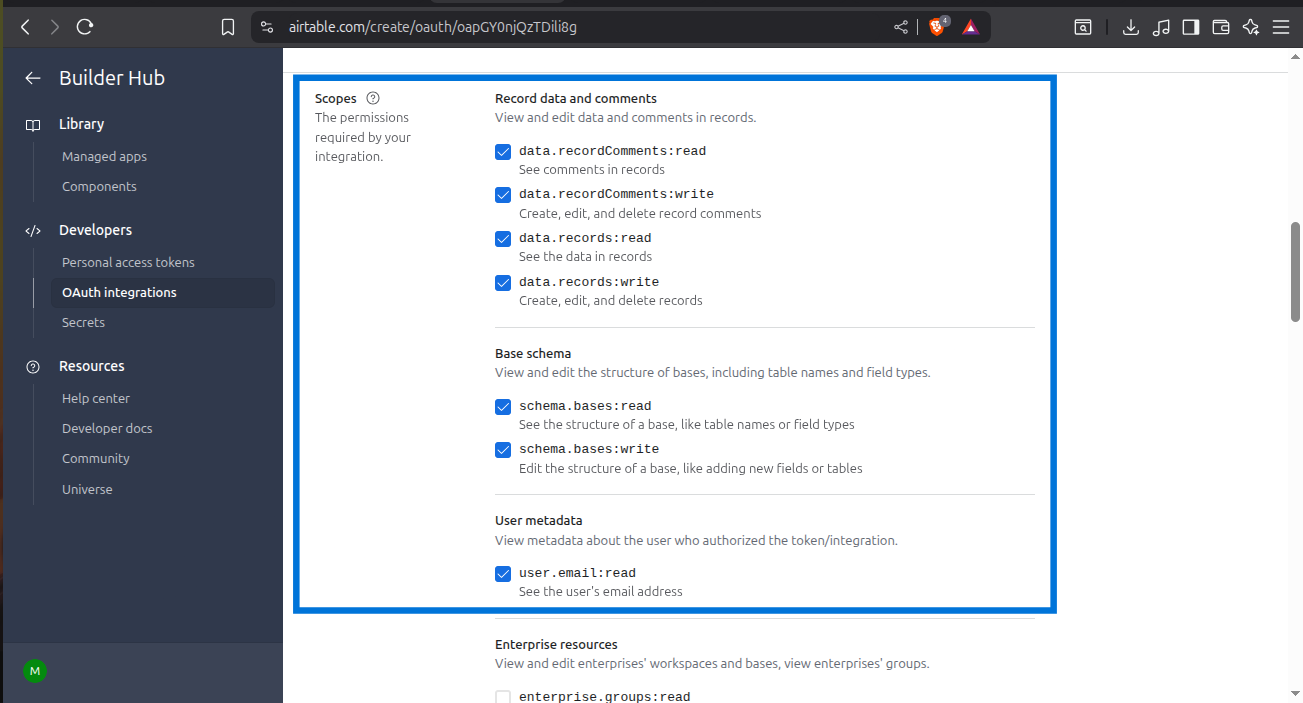
- Enter Required Info, Then click “Save Changes”
You have successfully created an Airtable OAuth application! You now have your Client ID and Client Secret ready for integration with Klavis AI.
(Optional) Step 4: White Labeling
White labeling allows you to customize the OAuth experience with your own branding instead of Klavis AI’s.
- Configure White Labeling: Go to https://www.klavis.ai/home/white-label
- Add Your Credentials: Enter your Airtable Client ID and Client Secret from Step 3
-
Set Redirect URI: Use
https://api.klavis.ai/oauth/airtable/callbackor your custom callback URL -
Initiate OAuth: Use your client ID when starting the OAuth flow:
For detailed white labeling implementation and code examples, see our OAuth & White Labeling guide.
