Prerequisites
- HubSpot developers account
Step 1: Create HubSpot Developer Account & App
- Visit https://developers.hubspot.com/ and sign in
- Click “Create App” and fill out the form:
- Public app name: Choose a descriptive name
- App logo: Upload 100x100px PNG (recommended)
- Description: Associate with your company
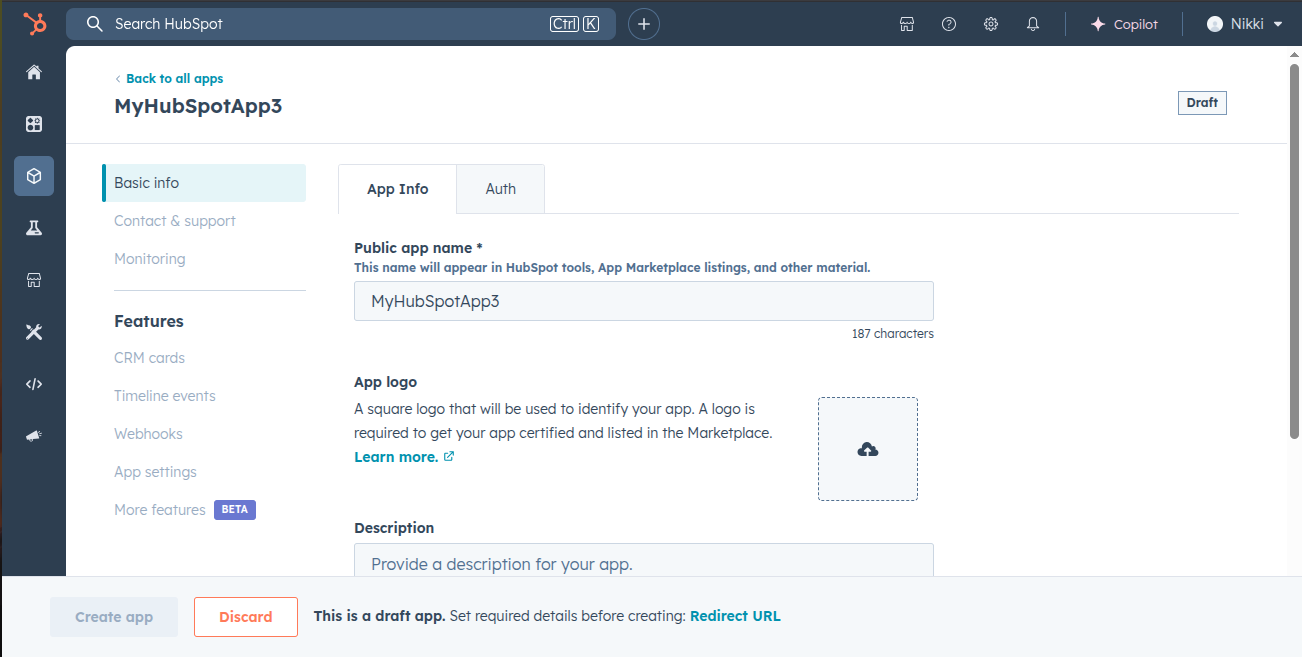
Step 2: Configure OAuth Settings
- Go to the “Auth” tab in your application dashboard
- Add redirect URLs:
https://api.klavis.ai/oauth/hubspot/callback
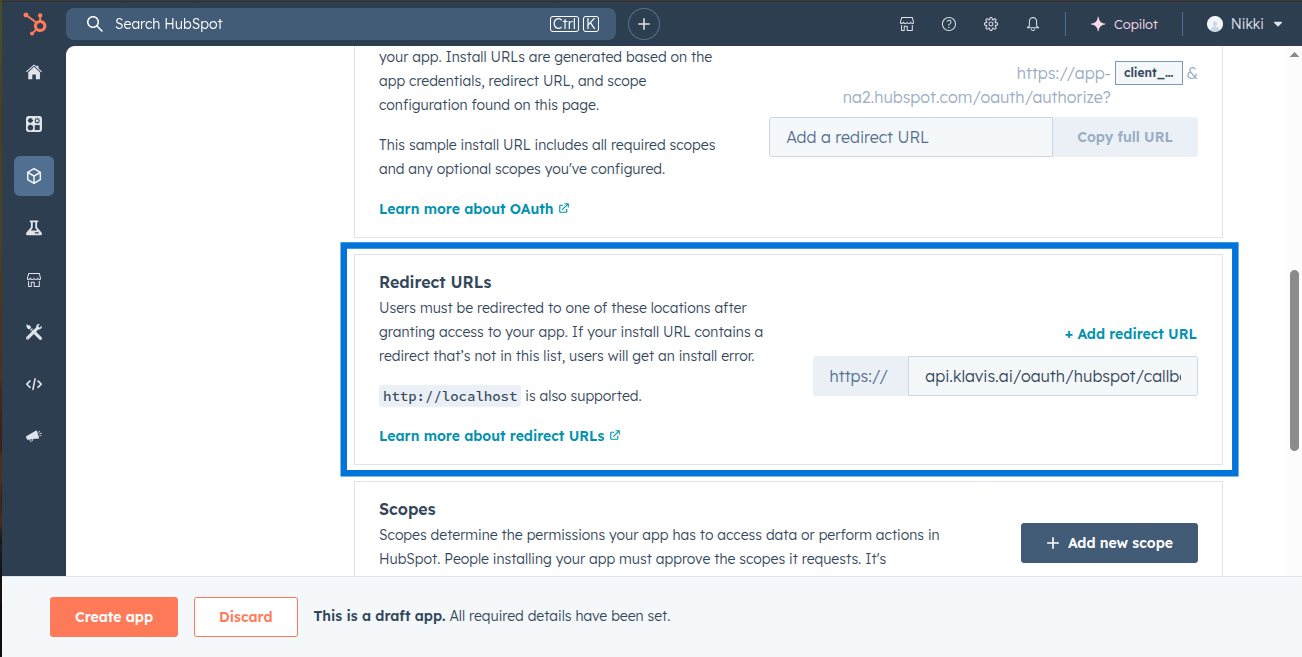
Step 3: Request Scopes
Klavis Hubspot MCP Server uses the following OAuth scopes:
account-info.security.read, accounting, cms.domains.read, cms.domains.write, crm.export, crm.import, crm.lists.read, crm.lists.write, crm.objects.companies.read, crm.objects.companies.write, crm.objects.contacts.read, crm.objects.contacts.write, crm.objects.deals.read, crm.objects.deals.write, crm.objects.marketing_events.read, crm.objects.marketing_events.write, crm.objects.owners.read, crm.objects.quotes.read, crm.objects.quotes.write, crm.schemas.companies.read, crm.schemas.companies.write, crm.schemas.contacts.read, crm.schemas.contacts.write, oauth, settings.users.read, settings.users.write, tickets, timeline, e-commerce, crm.objects.custom.read, crm.schemas.custom.read, content, sales-email-read- Go to the “Auth” tab in your application dashboard
- Scroll down to “Scopes”.
- Click “Add New Scope” and add required scopes.
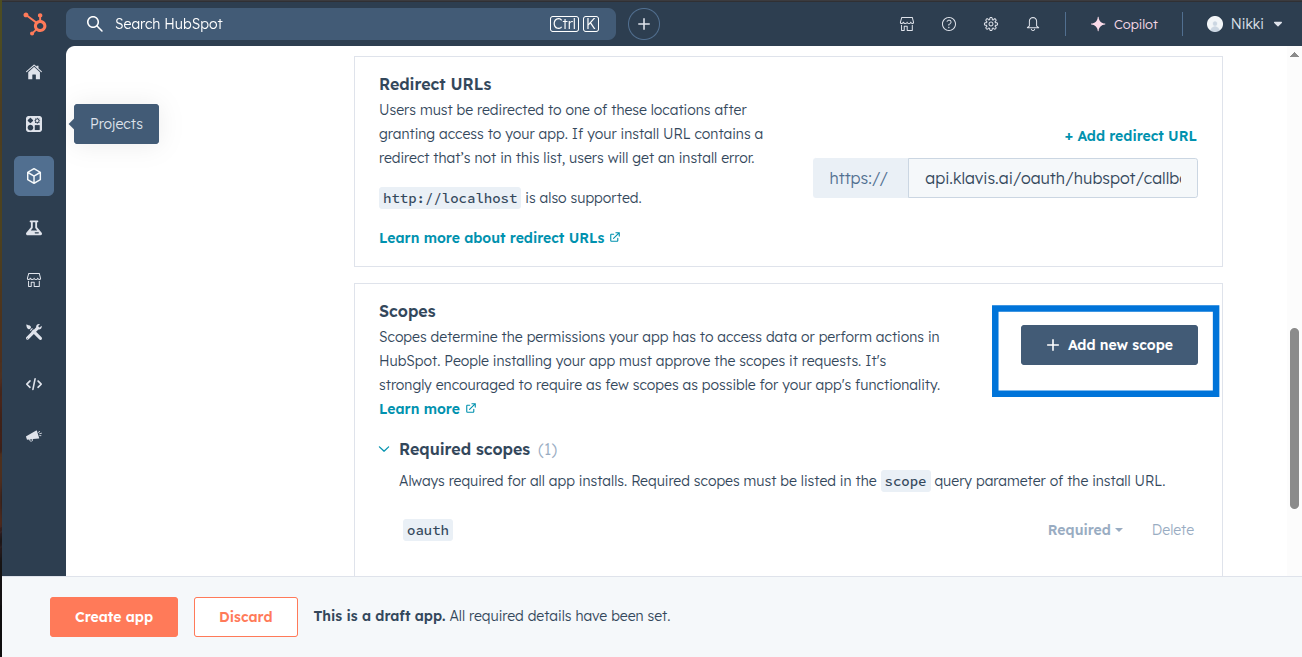
Step 4: Create App
- Now Click the “Create App” Button
You have successfully created a HubSpot OAuth application! You now have your Client ID and Client Secret ready for integration with Klavis AI.
(Optional) Step 5: White Labeling
White labeling allows you to customize the OAuth experience with your own branding instead of Klavis AI’s.
- Configure White Labeling: Go to https://www.klavis.ai/home/white-label
- Add Your Credentials: Enter your HubSpot Client ID and Client Secret
-
Set Redirect URI: Use
https://api.klavis.ai/oauth/hubspot/callbackor your custom callback URL -
Initiate OAuth: Use your client ID when starting the OAuth flow:
For detailed white labeling implementation and code examples, see our OAuth & White Labeling guide.
