Prerequisites
- Figma account (personal or business)
- Access to Figma Developer Portal
Step 1: Create Figma Developer Account
- Visit https://www.figma.com/developers/
- Click “Sign Up” or “Login” if you already have an account
- Sign in with your Figma account or create a new developer account
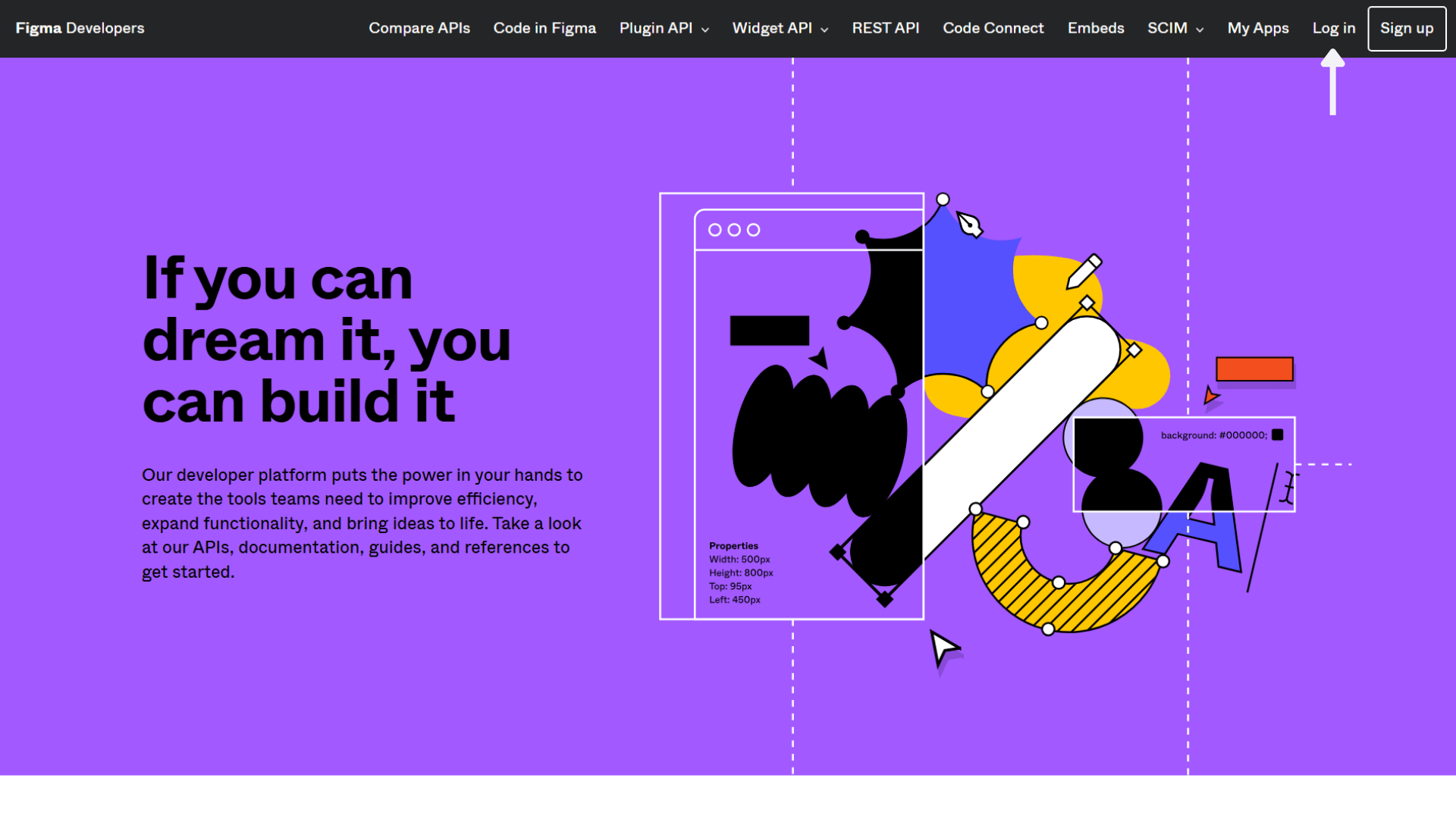
Step 2: Create a New App
- Once logged in, go to your developer dashboard -> “My Apps”
- Click “Create a new app”
- Fill in the app details:
- App name: Your application name (e.g., your brand name)
- Website: Your company website
- App logo: Upload 100x100px PNG (recommended)
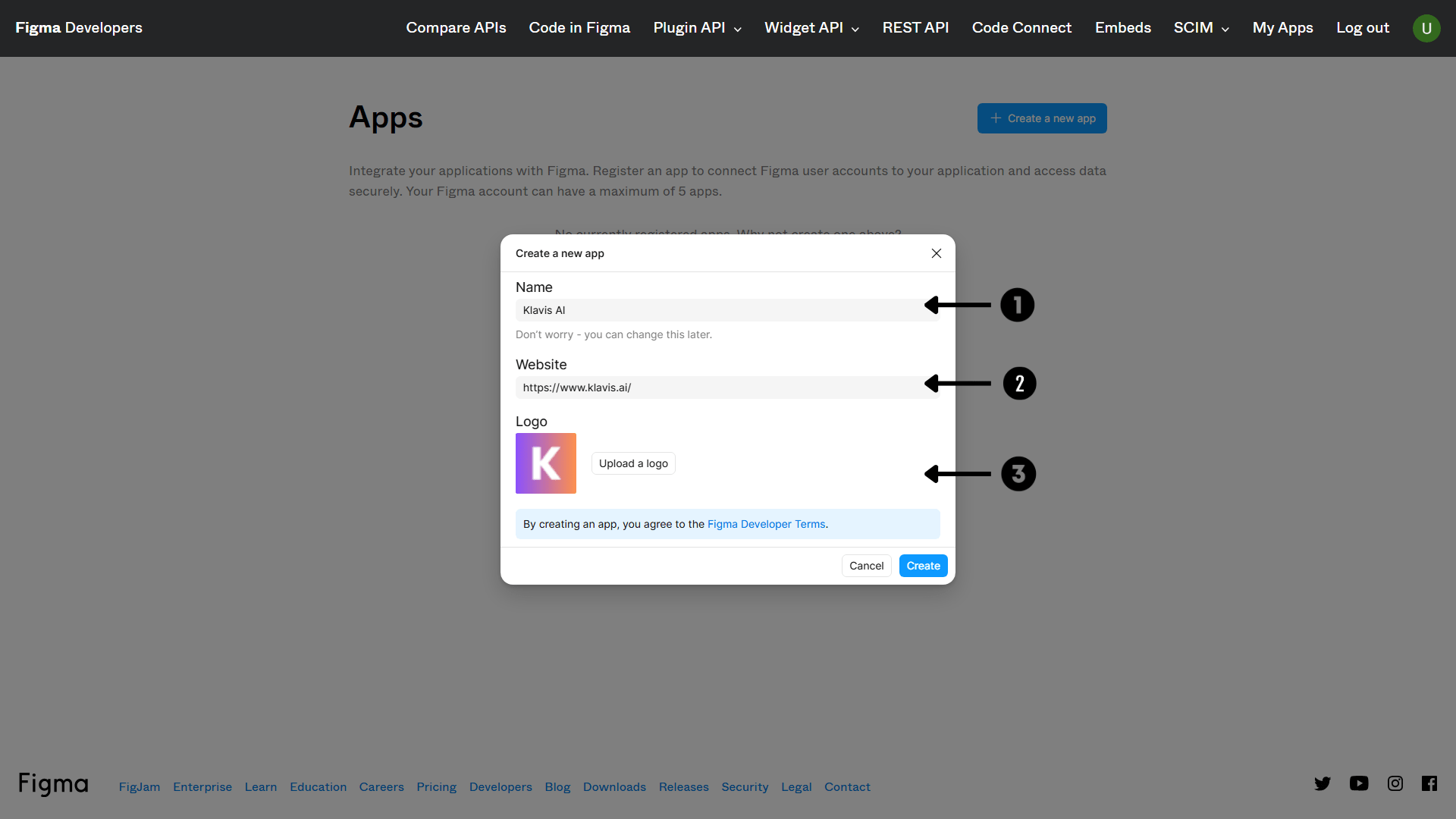
Step 3: Get Your Credentials
Klavis Figma MCP Server uses the following OAuth scopes:
files:read,file_comments:write,openid,email,profile- Client ID: Copy this value
- Client Secret: Generate and copy this value (keep it secure!)
- Redirect URIs: Add your callback URL:
https://api.klavis.ai/oauth/figma/callback
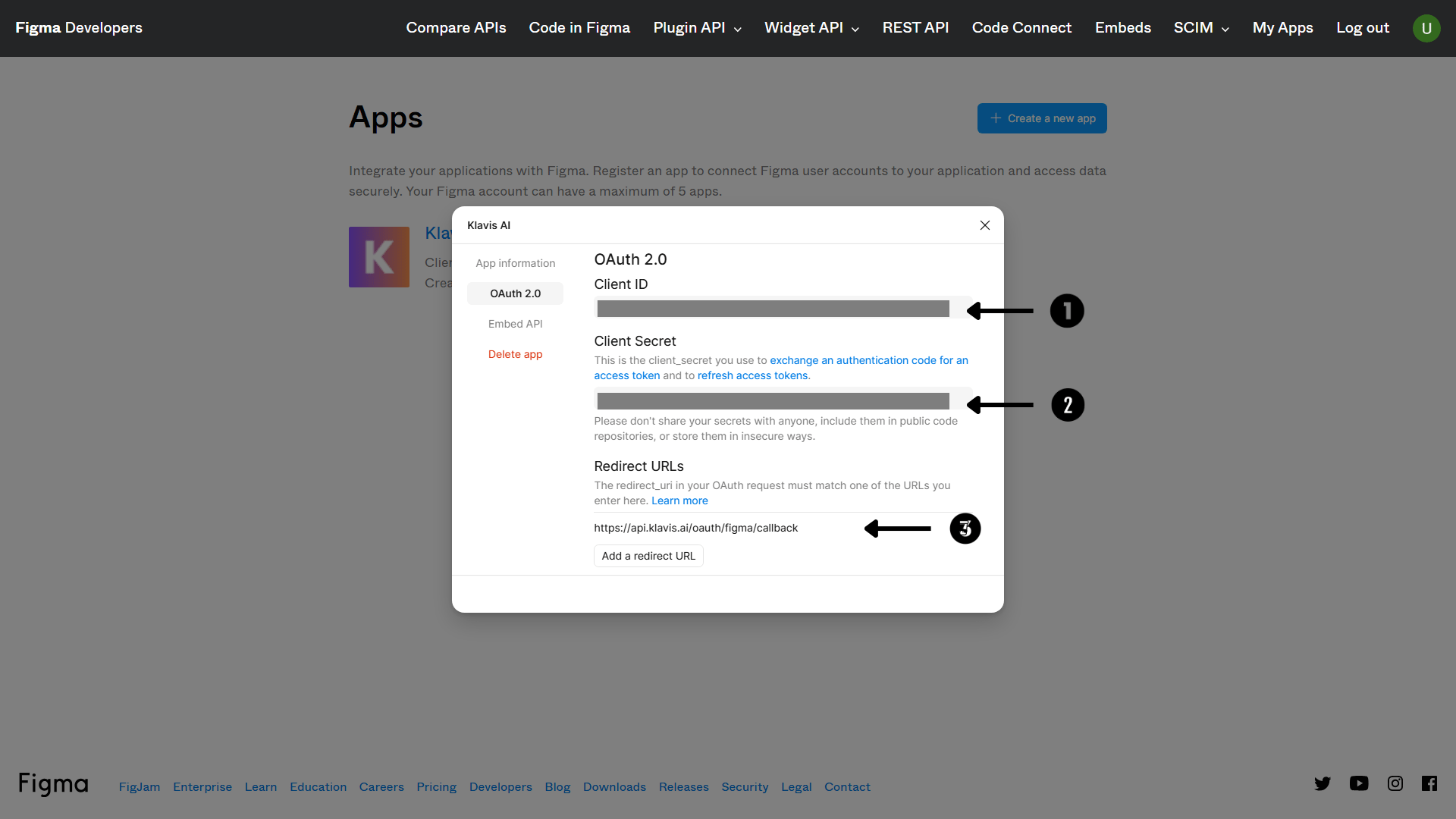
You have successfully created a Figma OAuth application! You now have your Client ID and Client Secret ready for integration with Klavis AI.
(Optional) Step 4: White Labeling
White labeling allows you to customize the OAuth experience with your own branding instead of Klavis AI’s.
- Configure White Labeling: Go to https://www.klavis.ai/home/white-label
- Add Your Credentials: Enter your Figma Client ID and Client Secret from Step 3
-
Set Redirect URI: Use
https://api.klavis.ai/oauth/figma/callbackor your custom callback URL -
Initiate OAuth: Use your client ID when starting the OAuth flow:
For detailed white labeling implementation and code examples, see our OAuth & White Labeling guide.
