Prerequisites
- Monday.com account (admin access recommended)
Step 1: Create a Monday App & Get Credentials
- Log in to Monday.com
- Click your avatar (top-right) → Developers
- In the Developer Console, click Create App
- Once the app is created, you can immediately see the Client ID and Client Secret
- Copy both and keep them safe
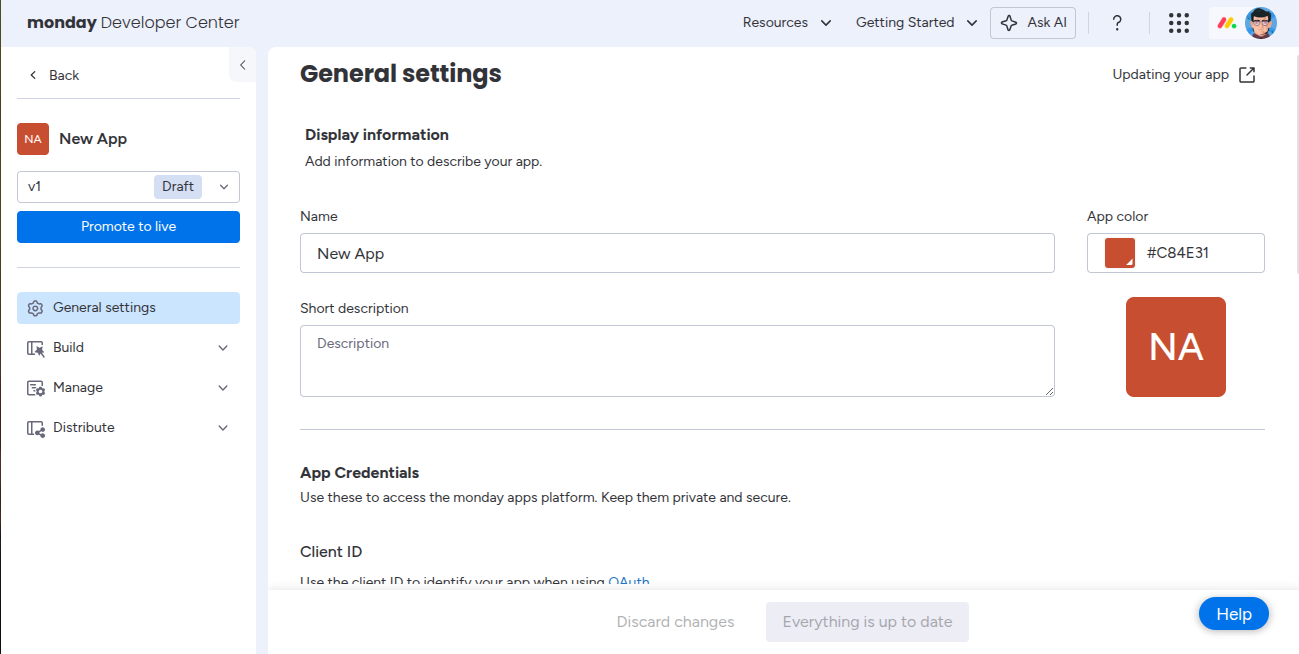
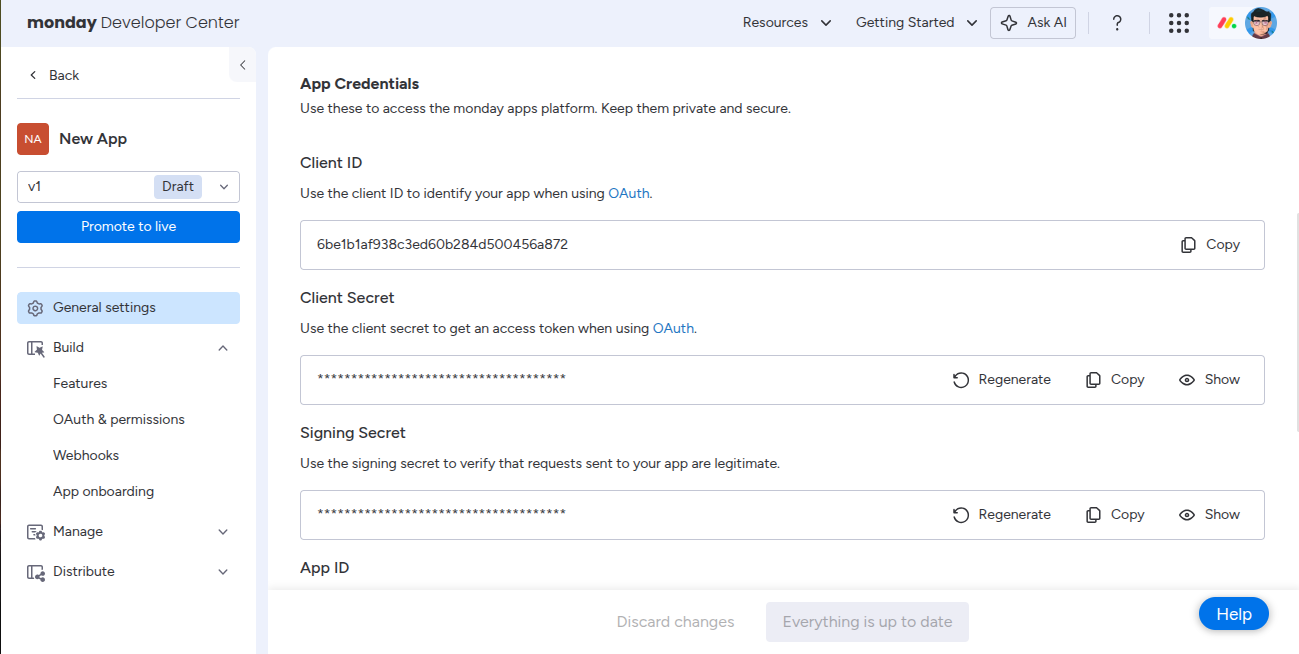
You now have your Monday.com Client ID and Client Secret ready for integration with Klavis AI.
Step 2: Configure OAuth & Permissions
Klavis Monday MCP Server typically uses:
users:read, boards:read, boards:write, updates:write- Open your app → go to OAuth & Permissions
- Under Scopes, select the permissions your app requires.
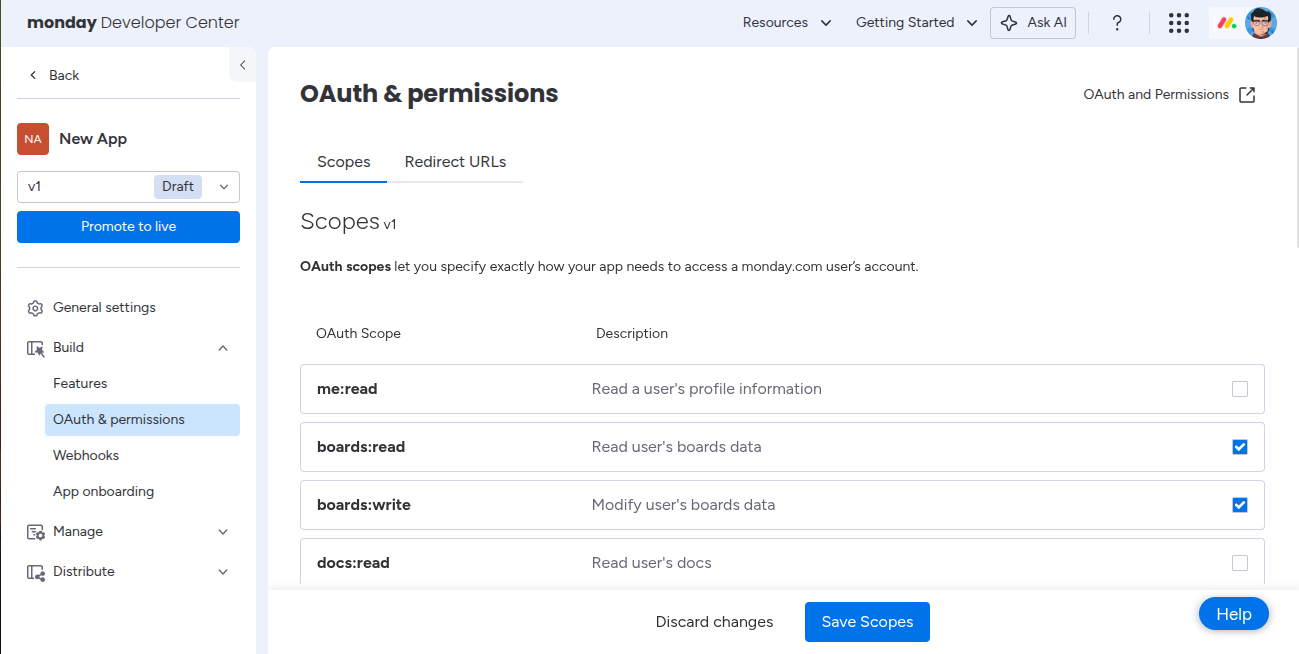
-
Under Redirect URLs, add:
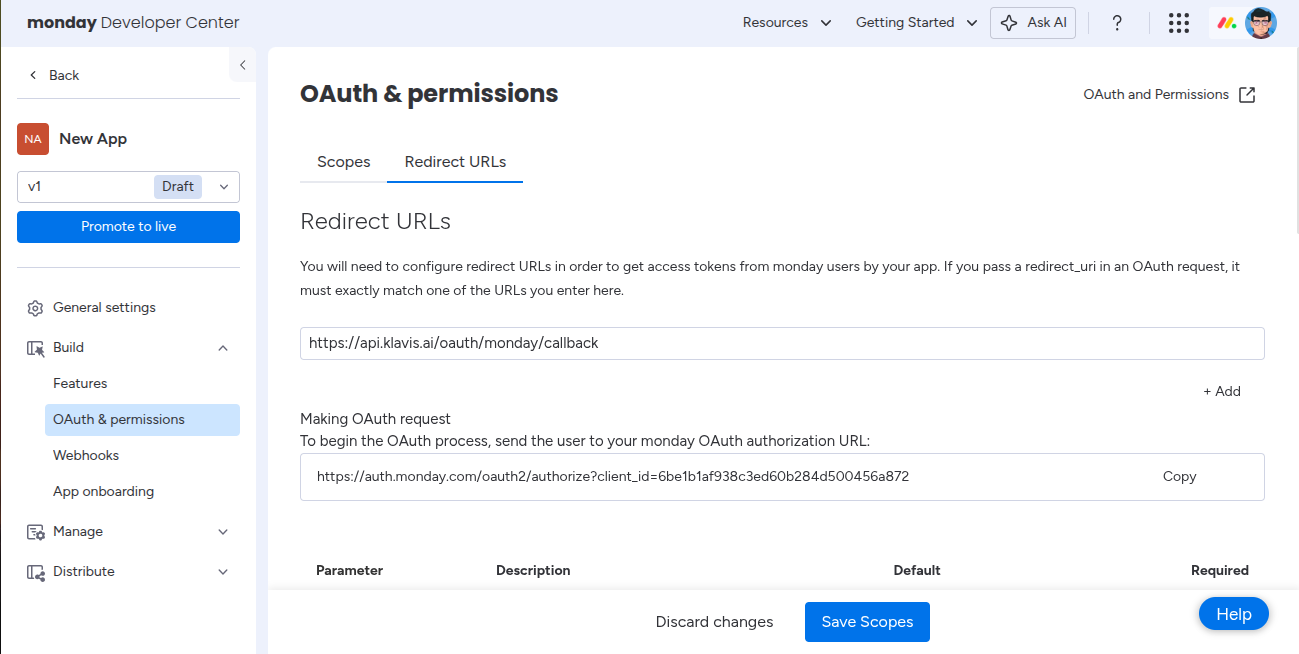
Step 3: Promote to Live
- Once everything is set up, click Promote to Live. Your app will now have permanent credentials and can be used in production
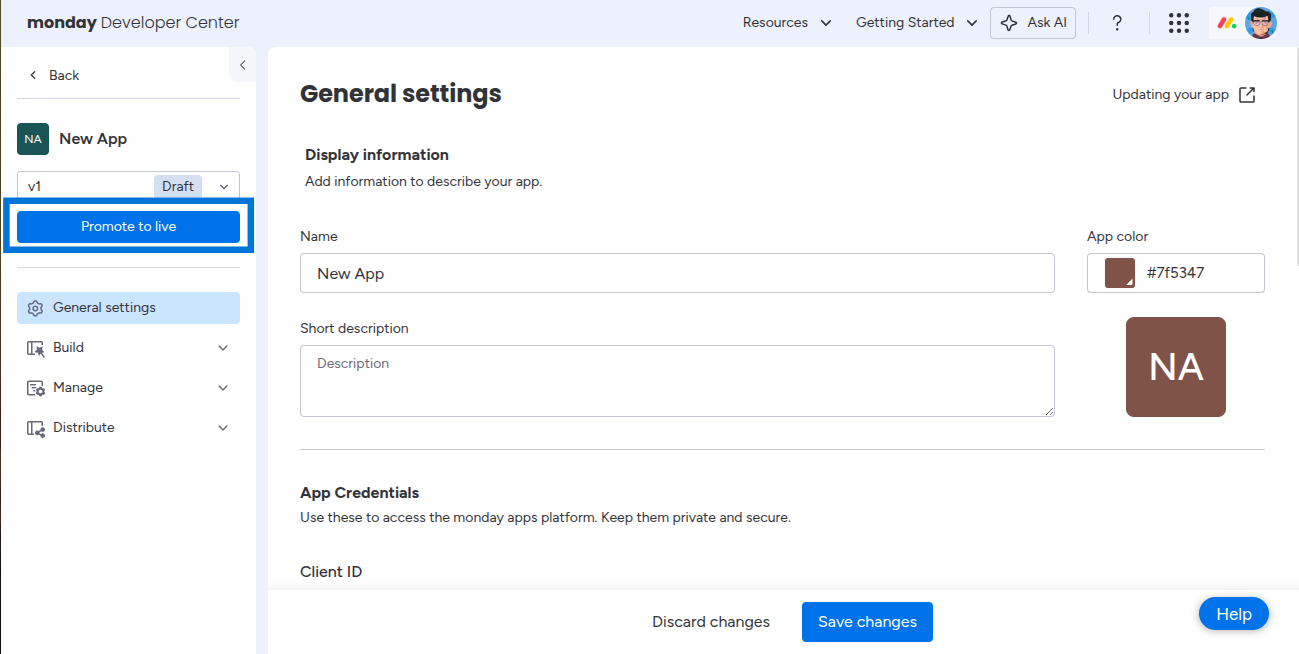
You have successfully created Monday.com OAuth application! You now have your Client ID and Client Secret ready for integration with Klavis AI.
(Optional) Step 4: White Labeling
White labeling lets you use your own Monday.com OAuth app branding instead of Klavis AI’s default.
- Go to Klavis White Label Dashboard
- Enter your Monday Client ID and Client Secret from Step 1
-
Confirm the redirect URI:
-
Start the OAuth flow with your client ID:
For detailed examples, see our OAuth & White Labeling guide.
