Quick Start Guide
Use your MCP server in OpenAI Playground (for free) in 2 simple steps.1
Choose Your MCP Server
Go to OpenAI Playground, then navigate to Tools → Add → MCP Server.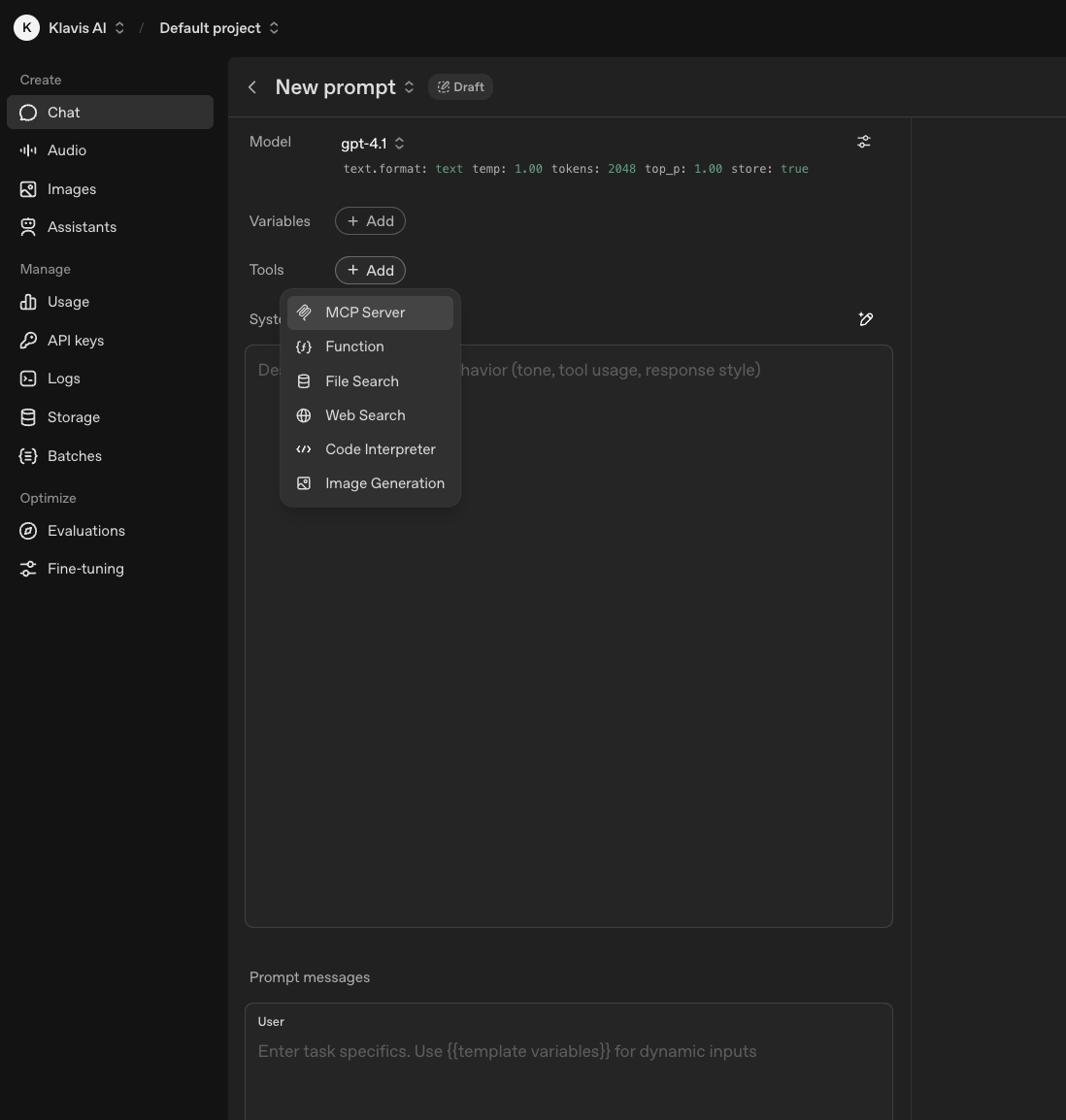
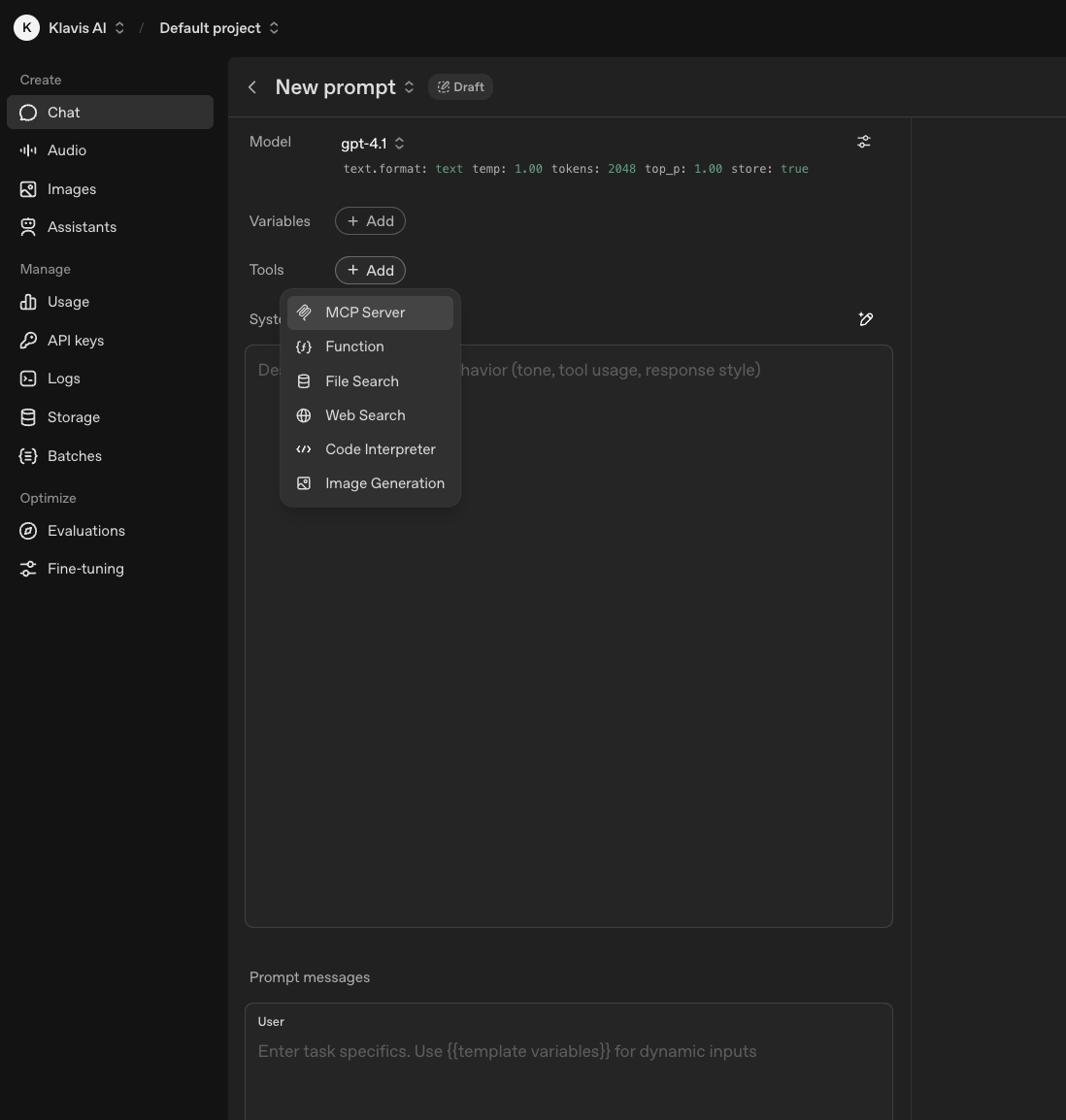
2
Configure MCP Server
Enter your server configuration details and connect.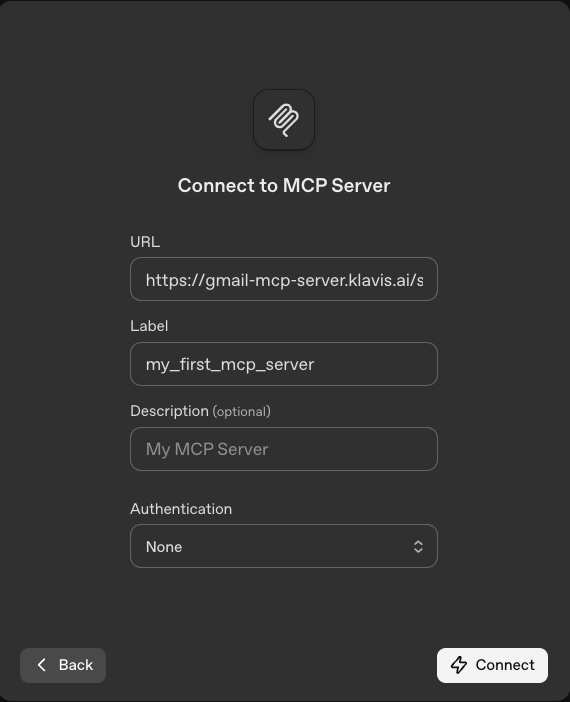
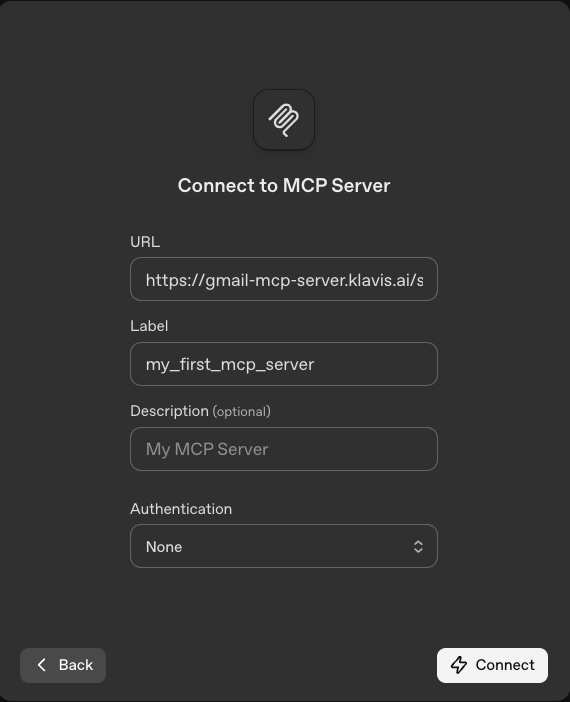
You can go to Klavis Dashboard → MCP Server → Manage Instances to get your server URL if you forgot.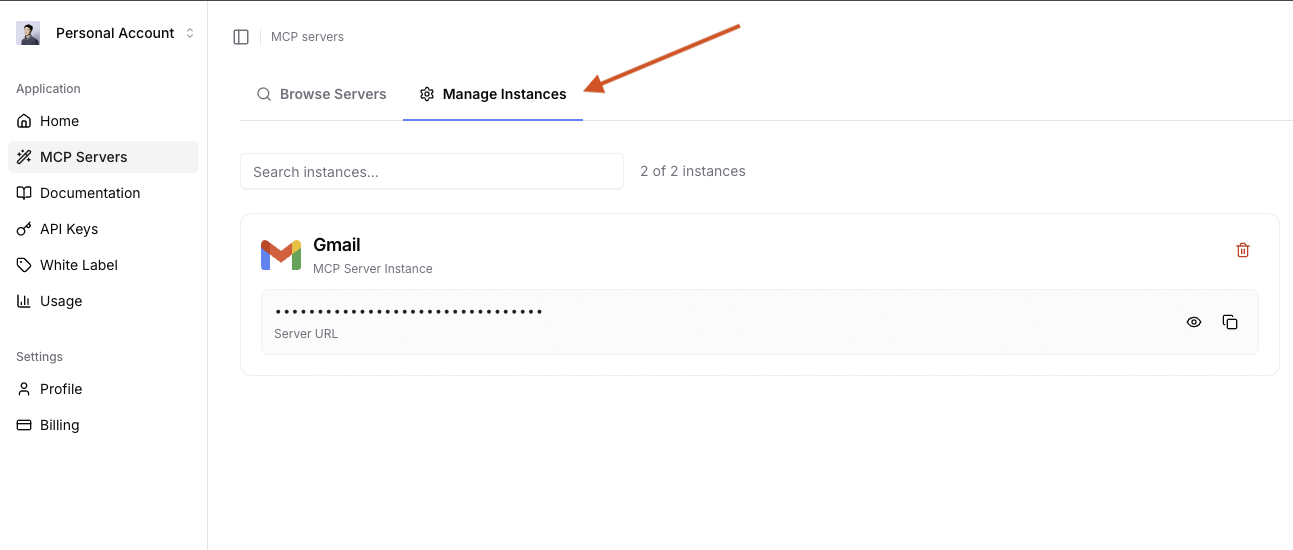
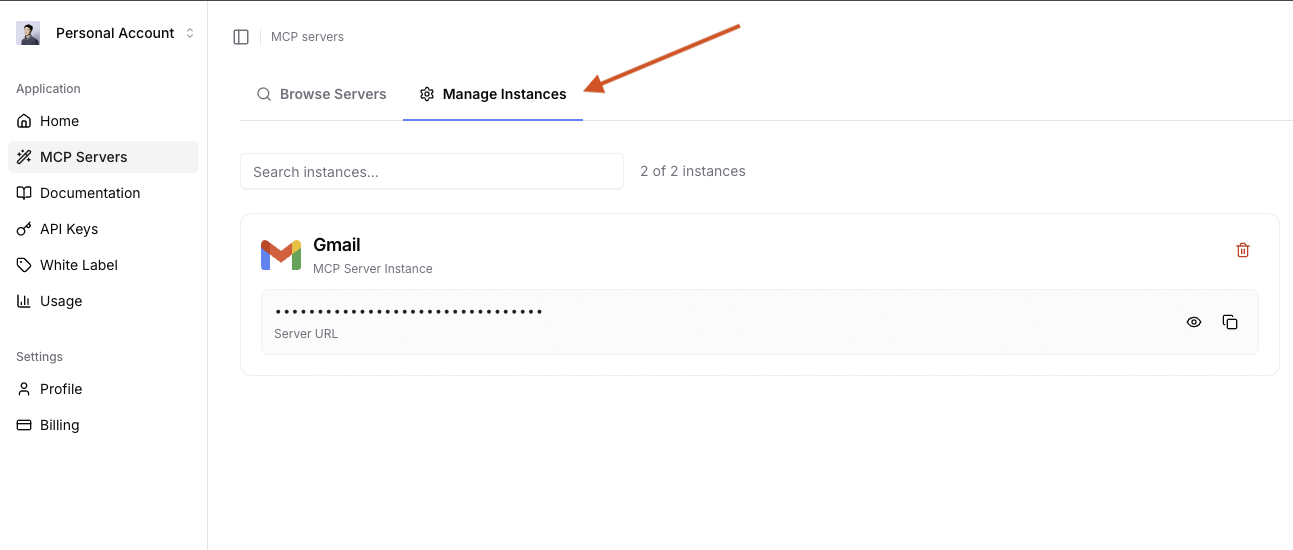
Congratulations! You’ve successfully used your first MCP server.
What You Can Do with Gmail MCP Server
Read Emails
Fetch and analyze your latest emails with AI assistance
Send Emails
Compose and send emails through AI agents
Search Emails
Find specific emails using natural language queries
Manage Labels
Organize emails with labels and folders automatically
