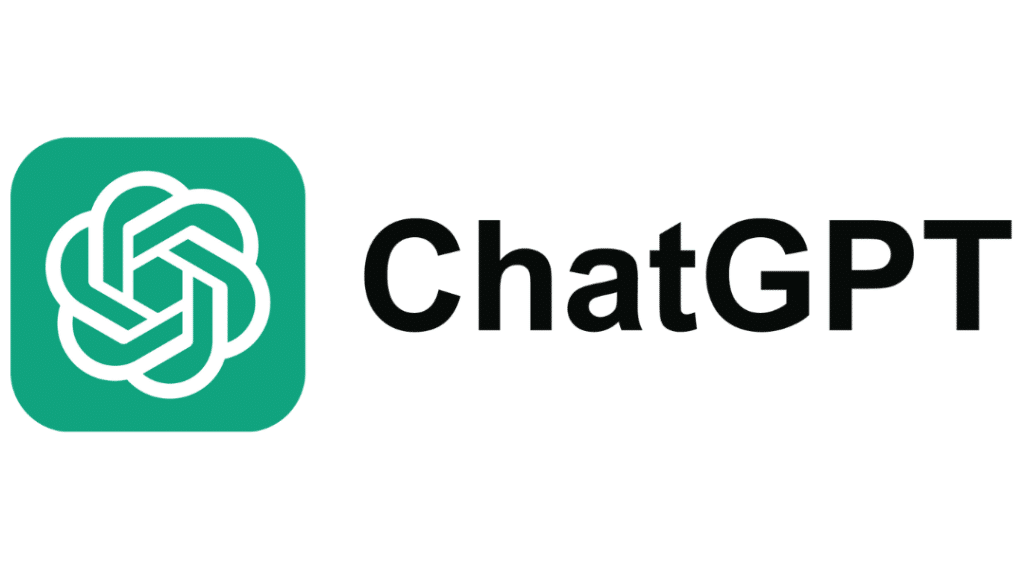
Quick Setup Guide
1
Access Klavis MCP Servers
Navigate to the Klavis home page and click “MCP Server” in the left sidebar, pick MCP Server you like.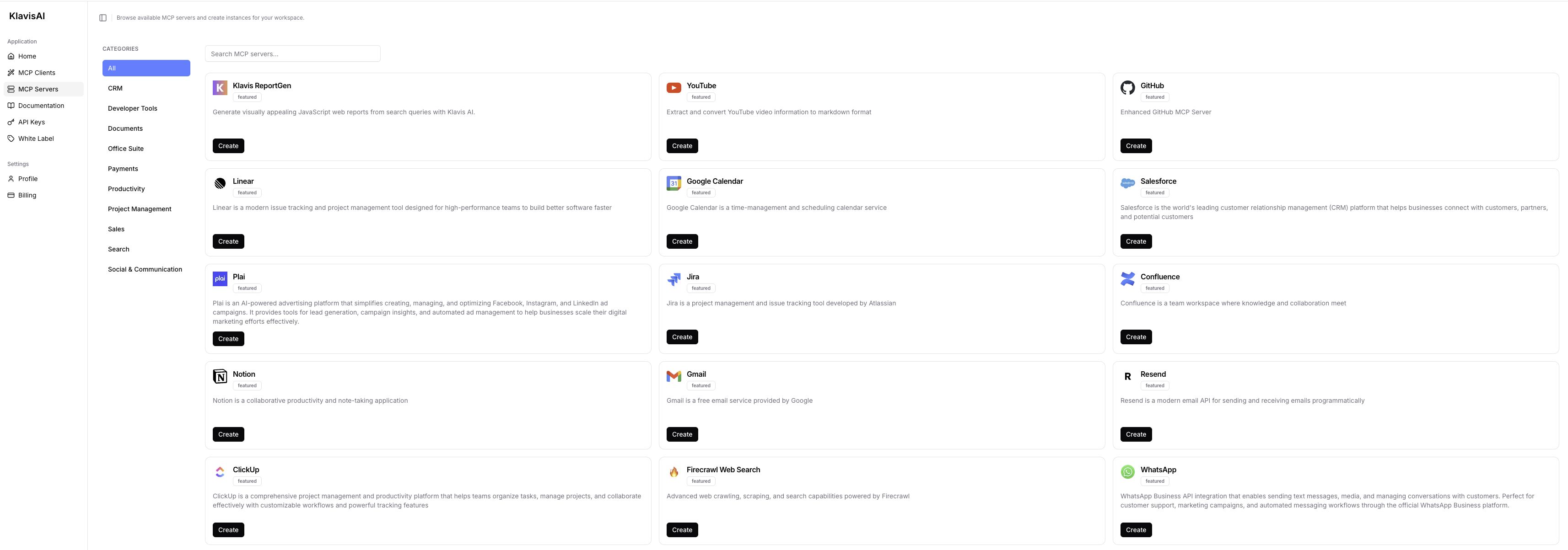
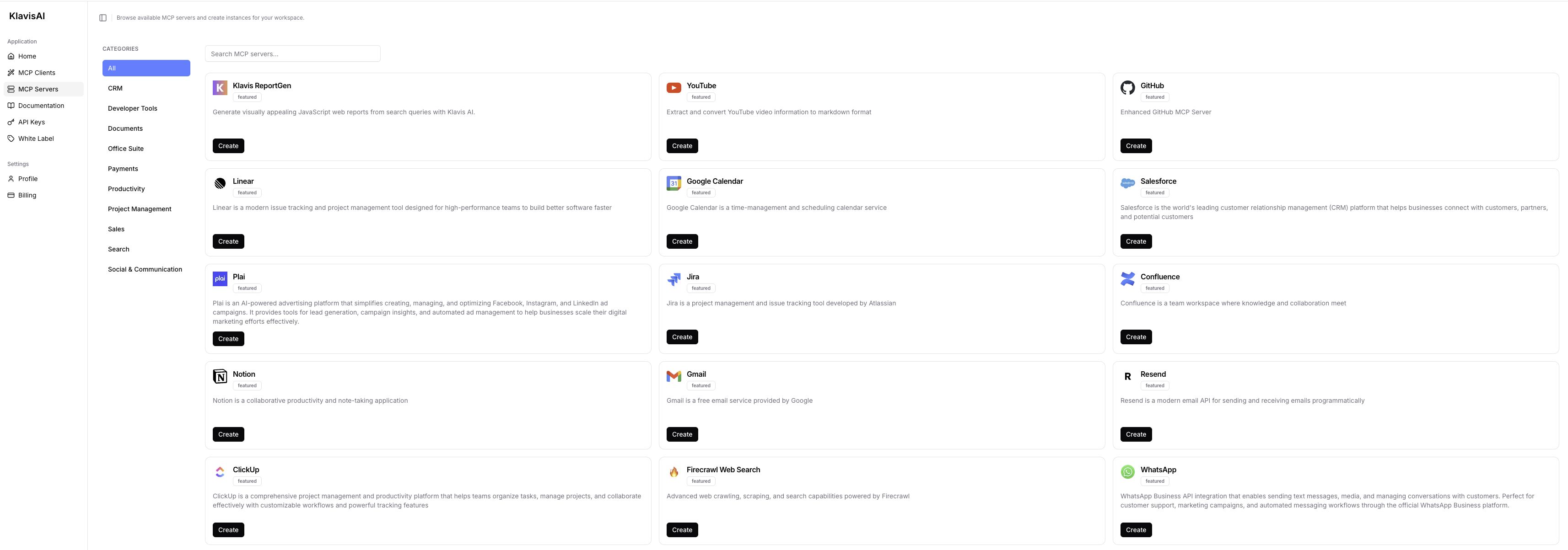
2
Complete Authentication
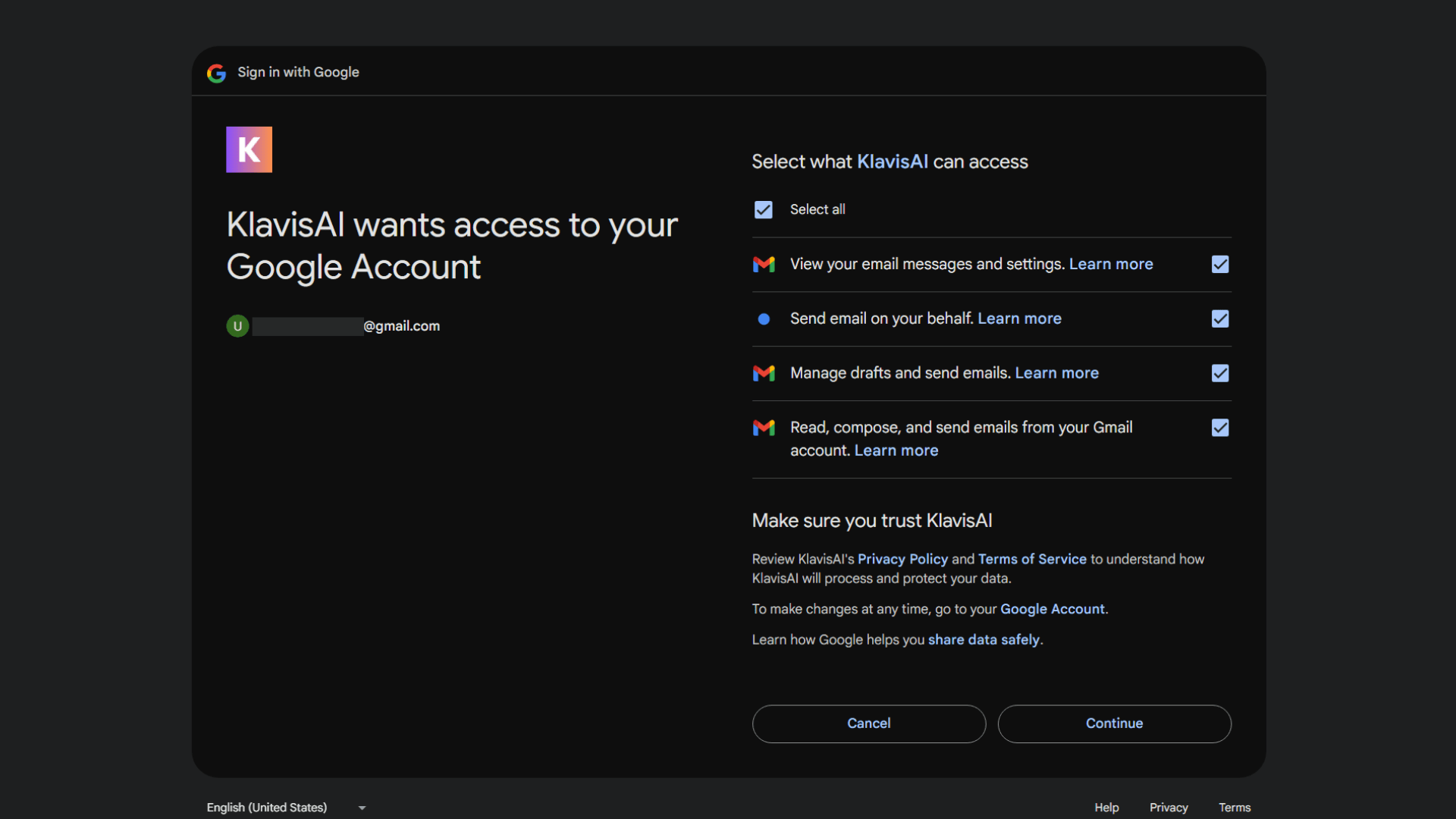
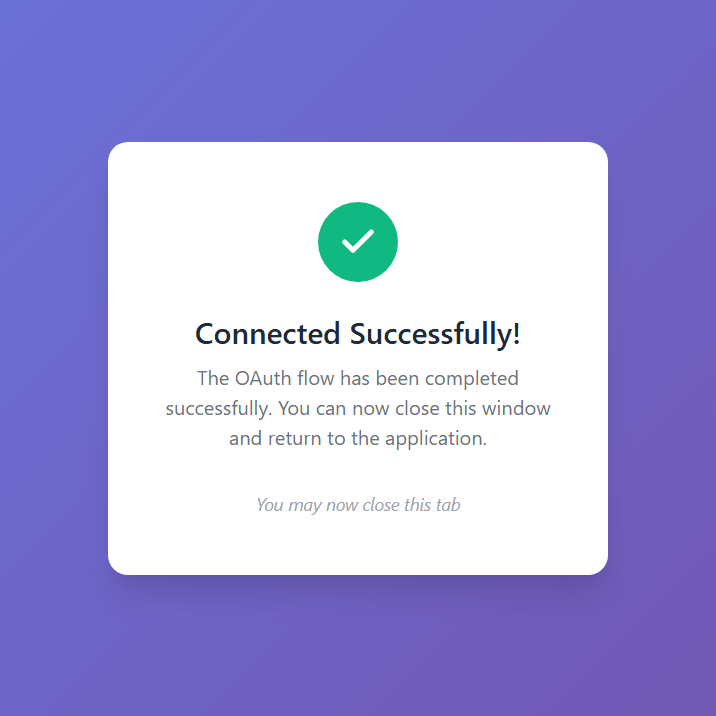
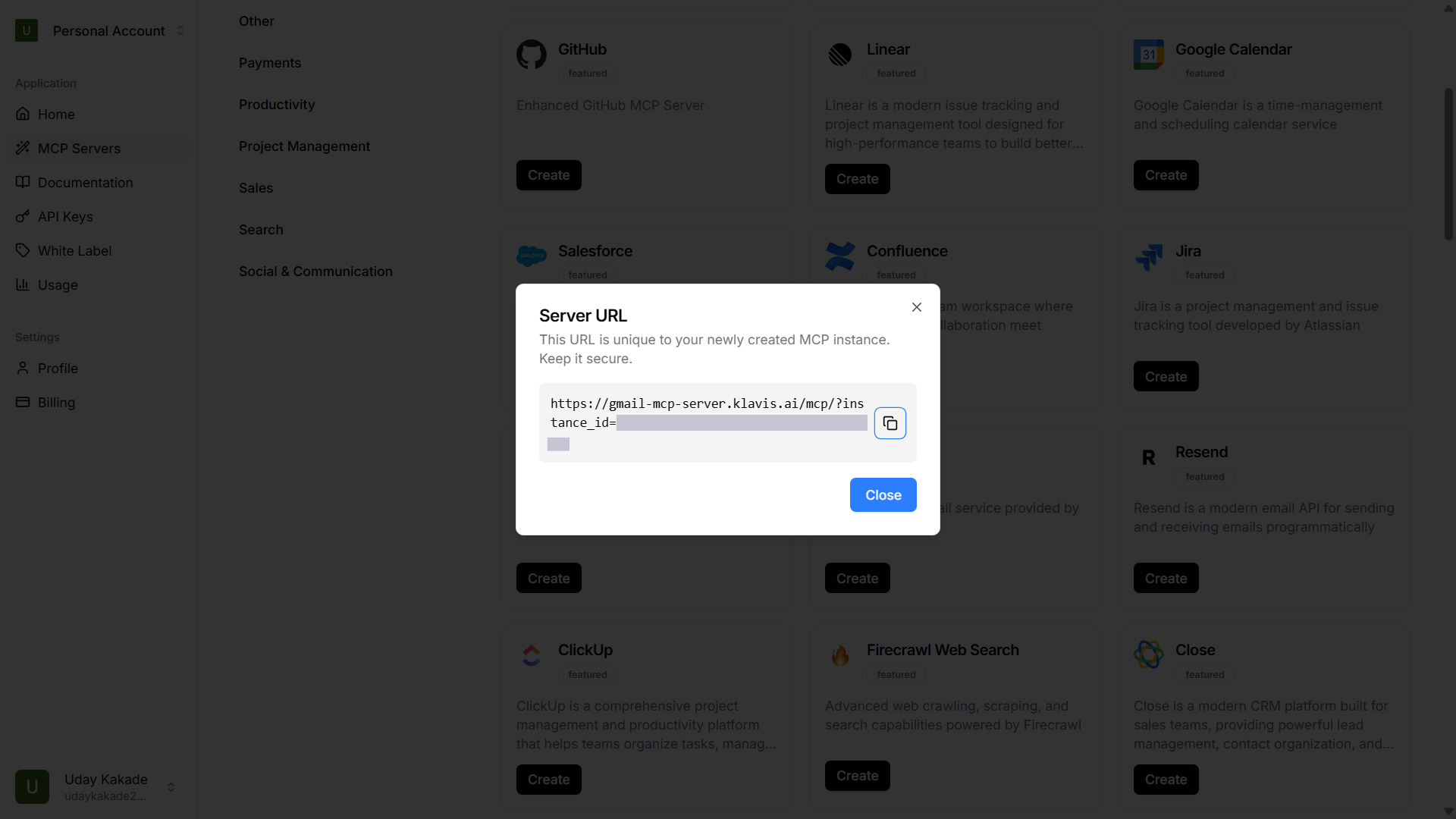
🔐 OAuth Services (Most Common)
🔐 OAuth Services (Most Common)
- Automatically redirected to OAuth authorization
- Sign in to your account (GitHub, Google, Slack, etc.)
- Grant necessary permissions
- Redirected back to Klavis automatically
🔑 API Key Services
🔑 API Key Services
- Prompted to enter an API key
- Follow service-specific instructions to generate key
- Paste key in the provided field
- Click “Save” to continue
3
Enable Developer Mode
To connect Klavis MCP Server with Connectors, you need to ensure Developer Mode is enabled.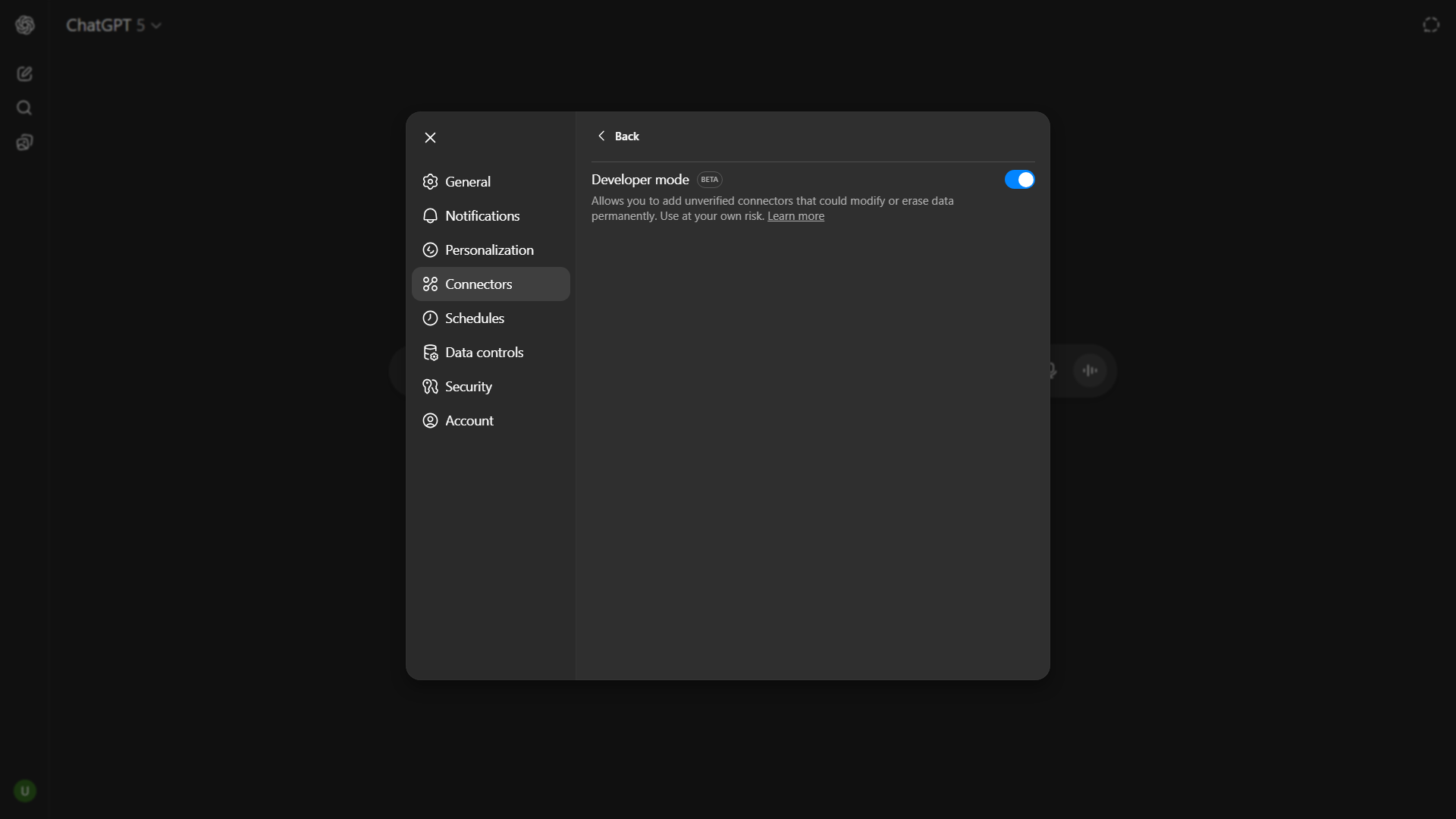
- Settings > Connectors > Advanced Settings > Developer Mode (enable it!)
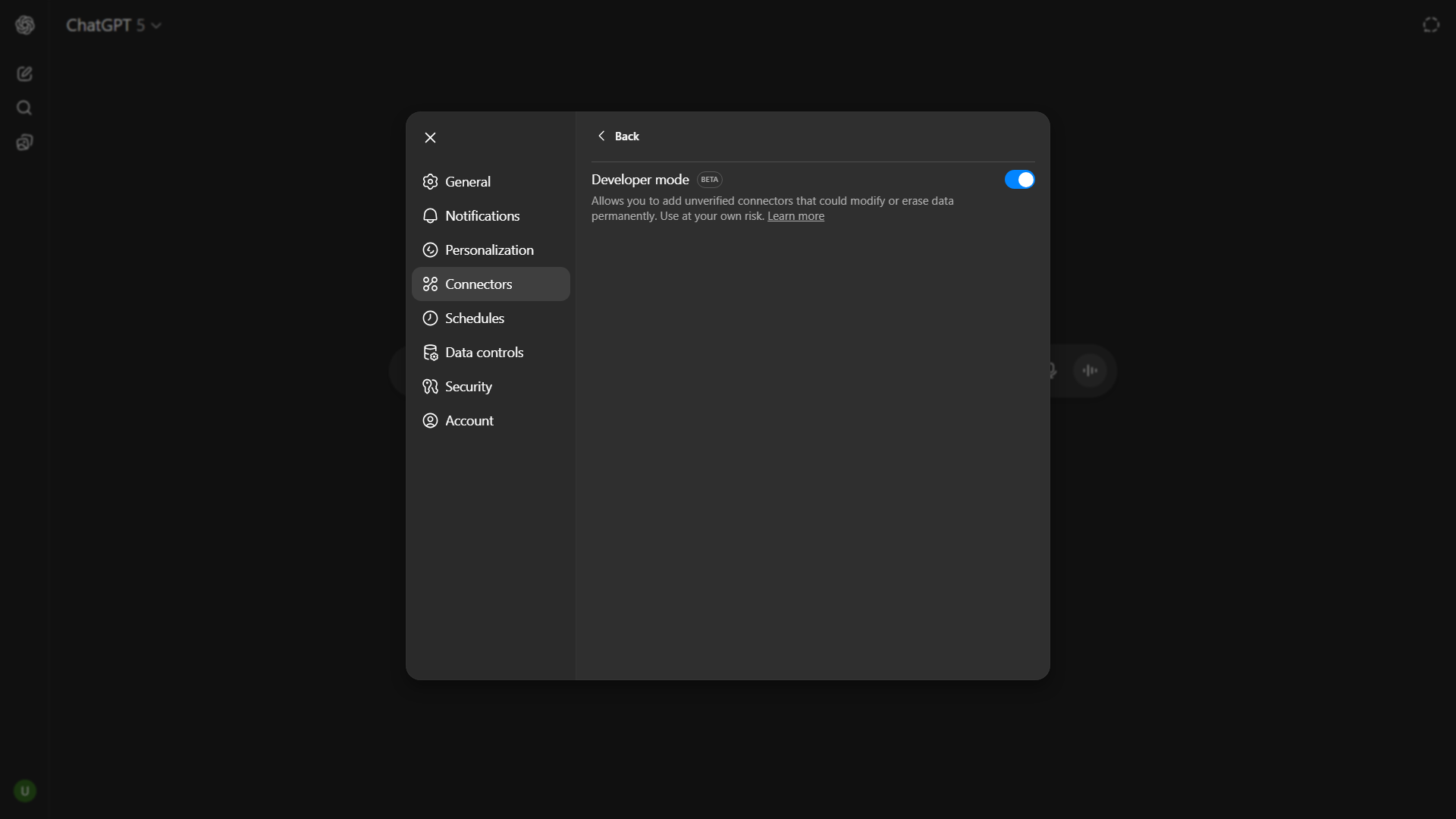
4
Add MCP Connector
Open a new chat in ChatGPT: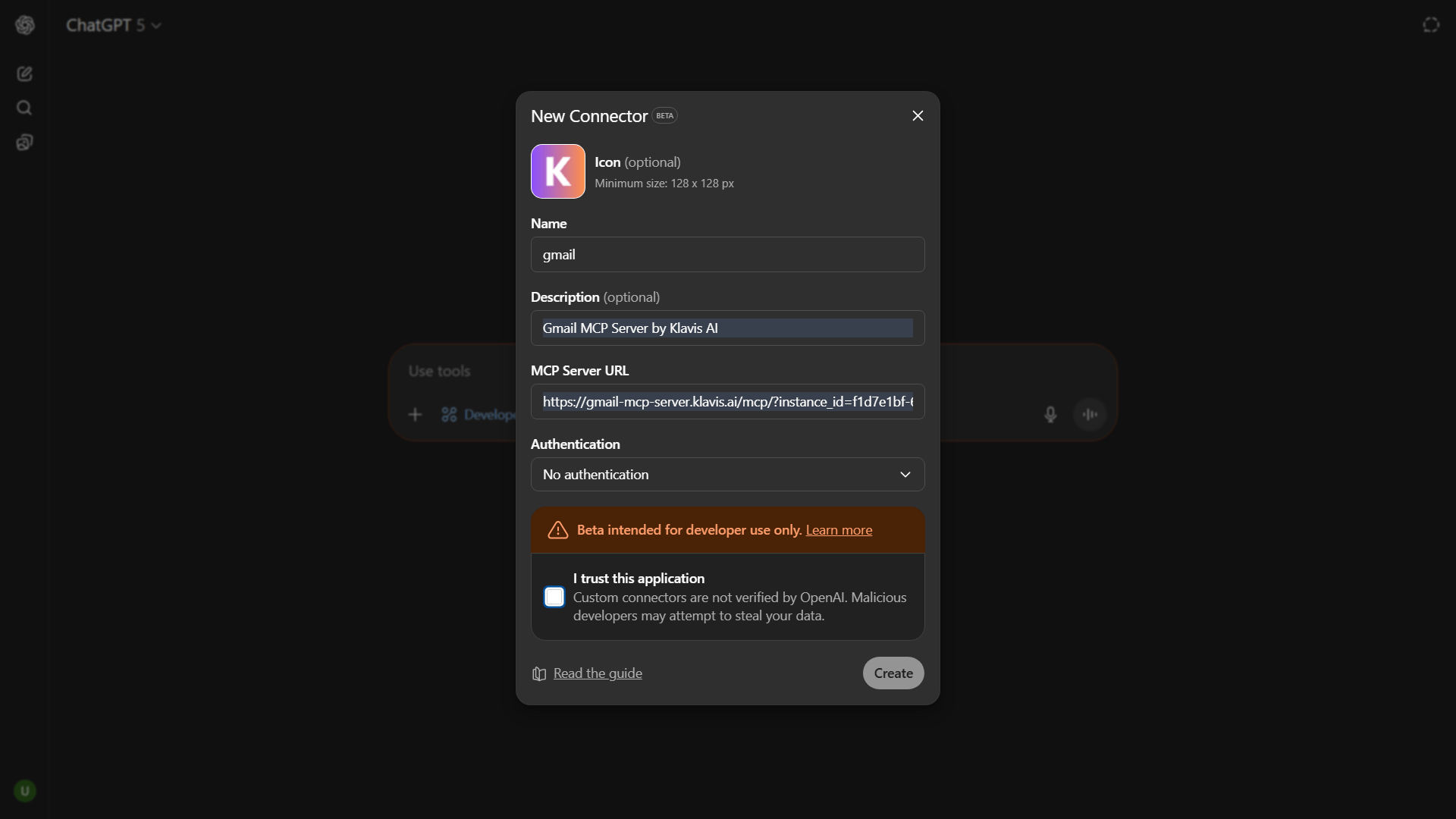
- Click on ’+’ icon or type
/ - Select More > Developer Mode
- Tap Add Sources > Connect more
- Icon (Optional): Add icon for your MCP (128 * 128 recommended)
- Name: Name your MCP
- Description (Optional): Short description of your MCP
- MCP Server URL: Paste Your Klavis MCP Server URL
- Authentication: select No Authentication
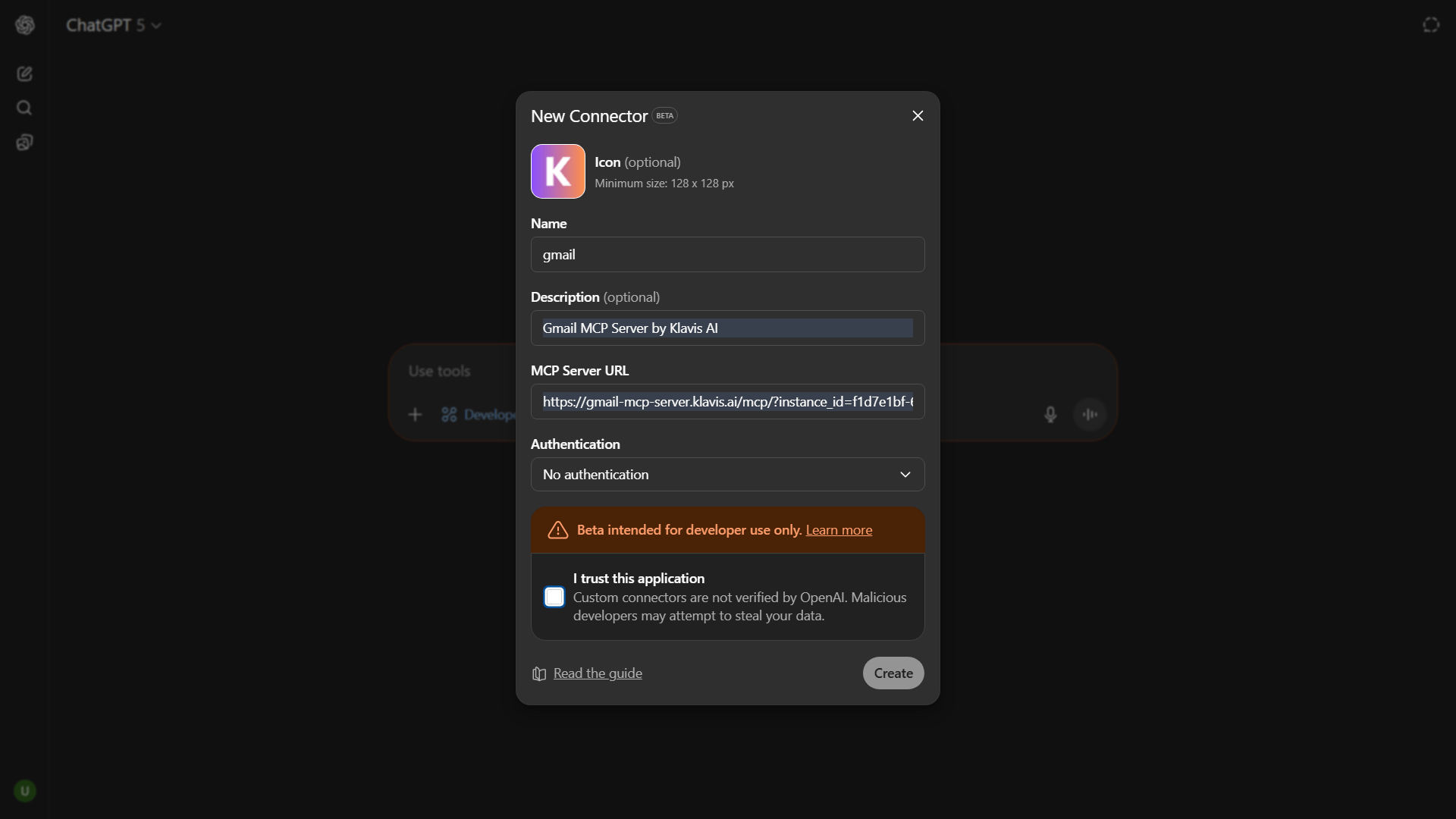
Klavis AI authenticates your MCP server while generating server url.
5
Verify Tools Loading
To verify if MCP is configured properly in ChatGPT chat, click Add Sources and you will see active servers.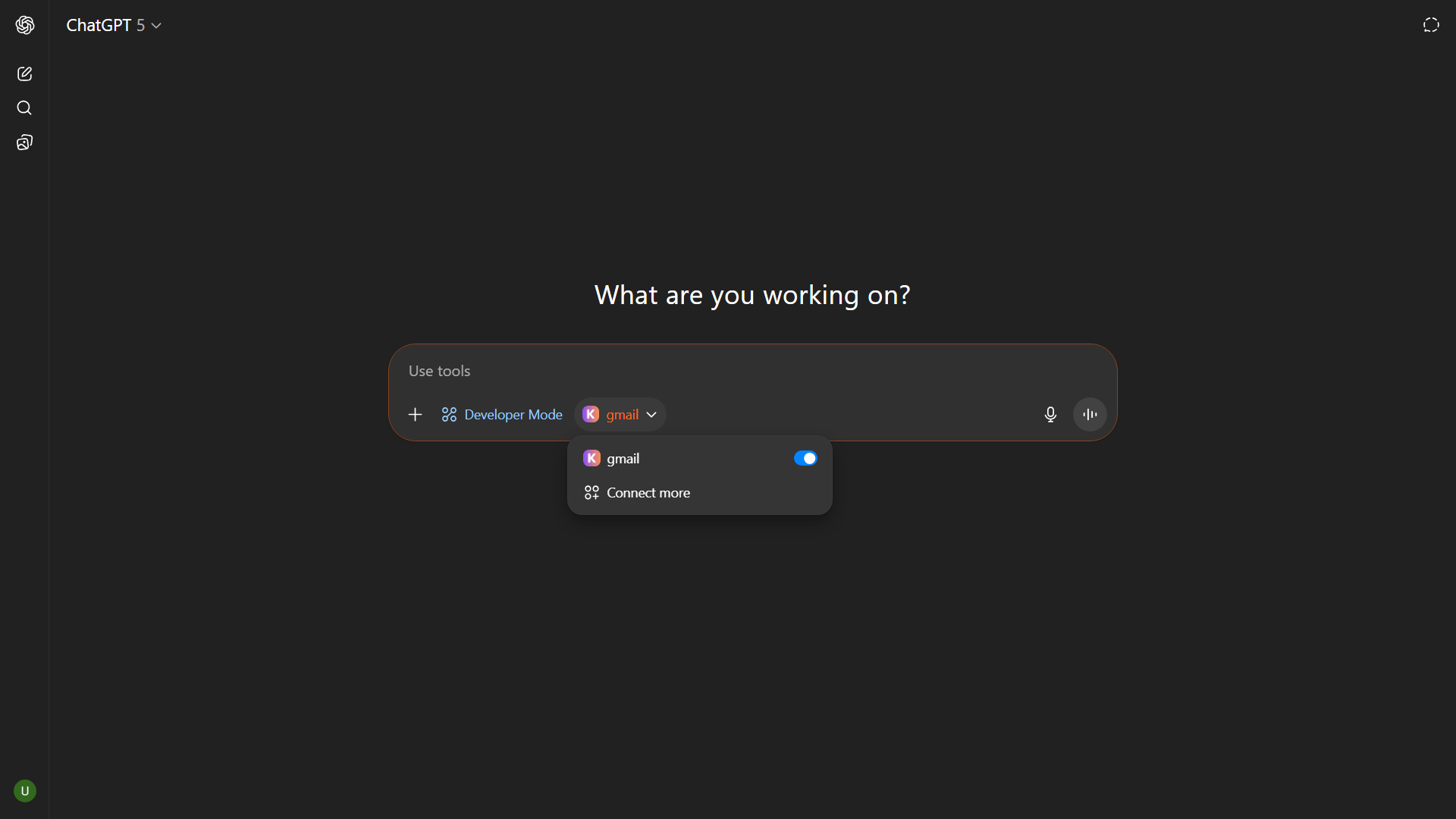
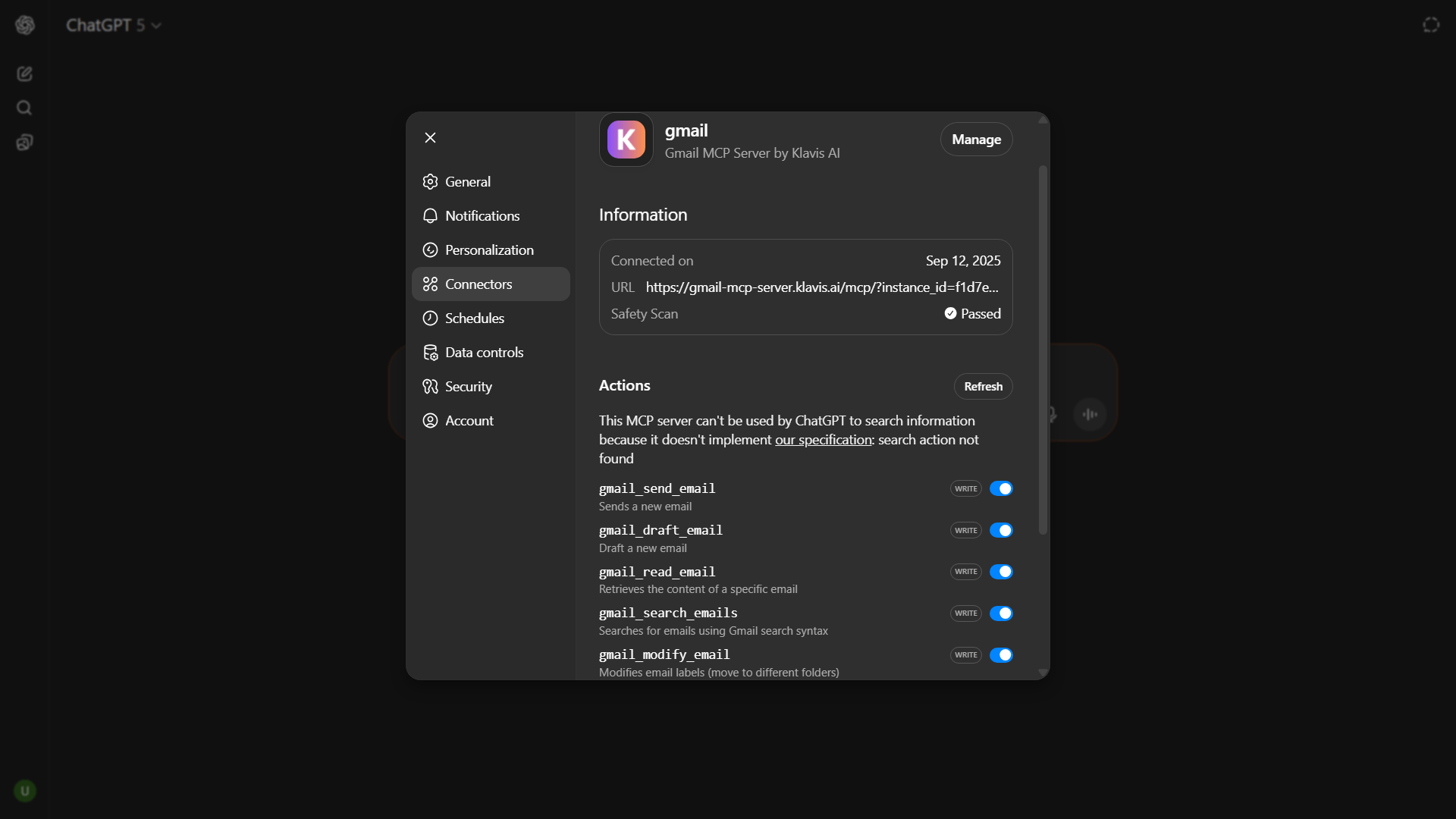
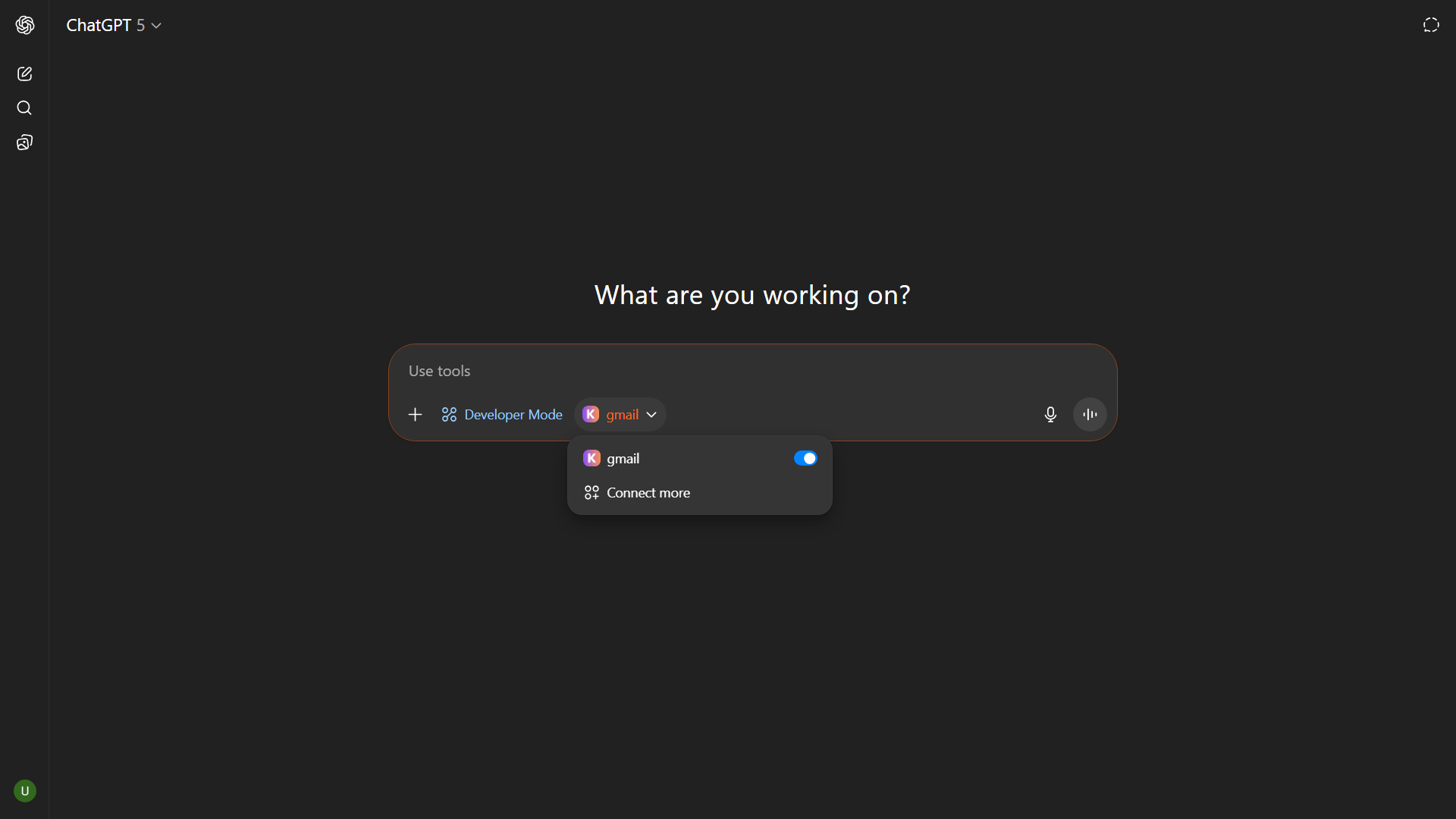
- Go to Setting > Connectors
- Select your MCP > Scroll to Actions tab
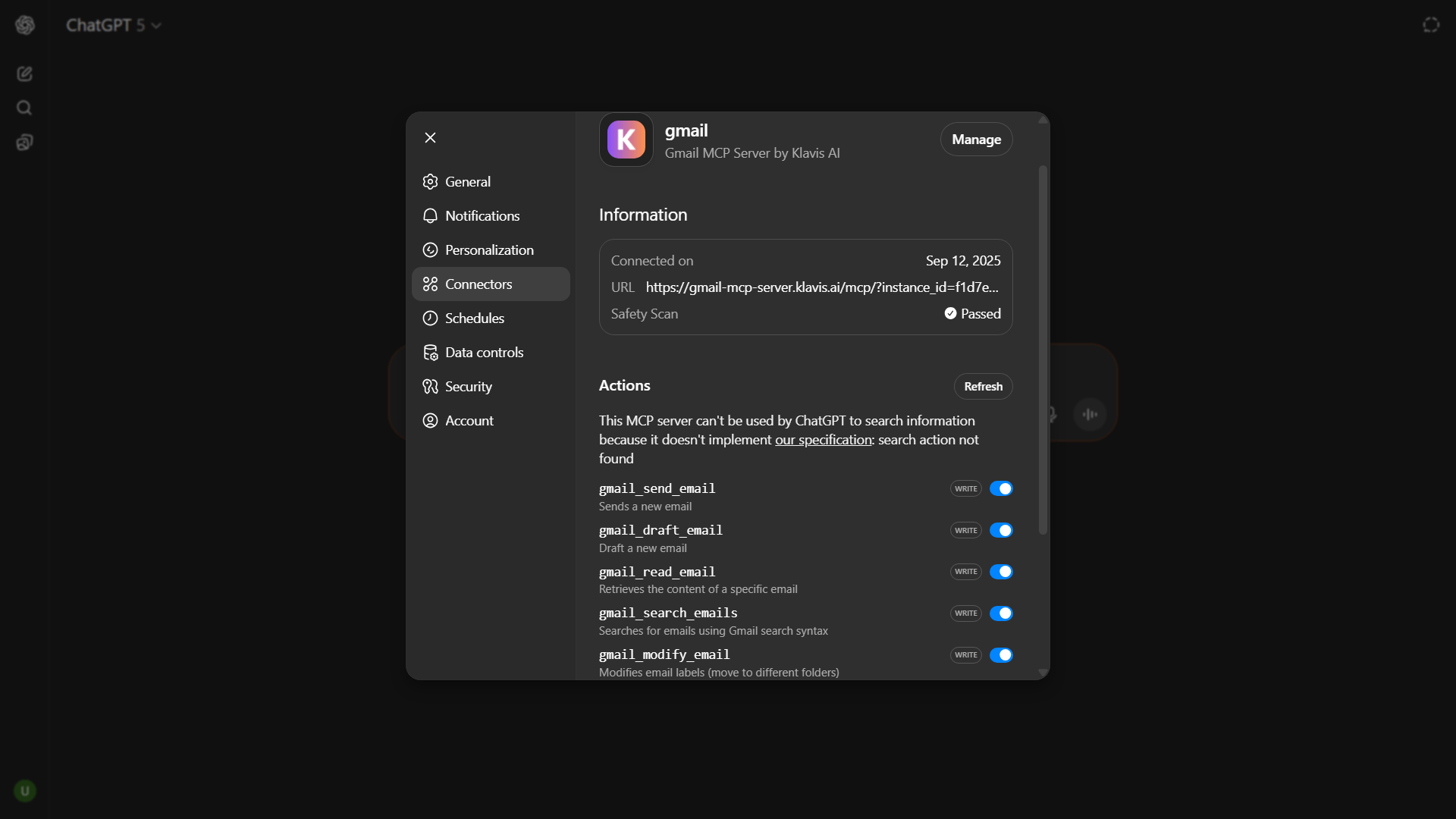
6
Start Using in ChatGPT Chat
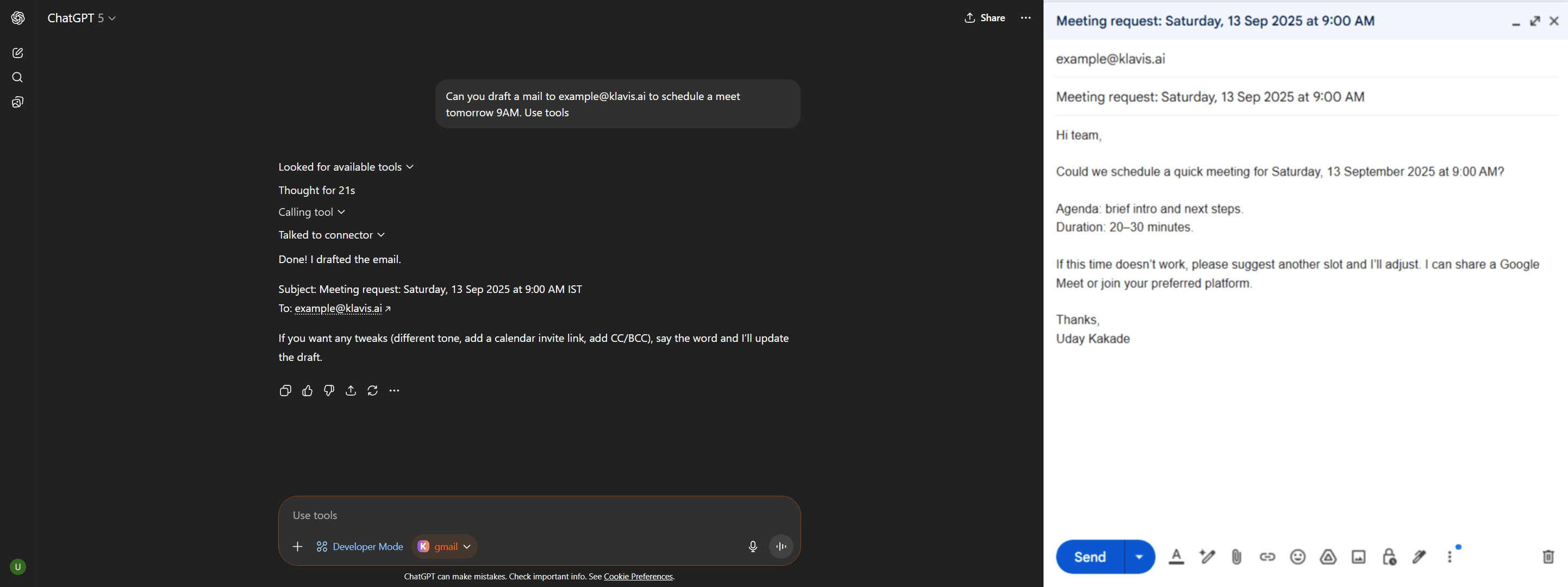
🎯 ChatGPT Chat can’t automatically detect when to use your MCP server tools based on context - you need to explicitly specify MCP server or tool name.
7
Happy Building! 🎉
You’re all set! Your MCP server is now integrated with ChatGPT
Troubleshooting
🔧 Tools Not Appearing
🔧 Tools Not Appearing
- Double-check your Server URL for typos
- Ensure stable internet connection
- Verify authentication in Klavis dashboard
- Try completely restarting ChatGPT
🔐 Authentication Issues
🔐 Authentication Issues
- Re-authenticate in the Klavis dashboard
- Check if your OAuth tokens have expired
- Verify API key permissions (for API key services)
- Ensure you’ve granted all necessary permissions
⚡ Performance Issues
⚡ Performance Issues
- Limit the number of active MCP servers
- Check your internet connection speed
- Restart ChatGPT periodically
- Contact support if issues persist
Need Help?
Community
Join our Discord for community support and discussions
Support
Contact our technical support team for assistance
